 |
-
Open CATIA and close the default empty product.
|
-
From the Start menu, select T1.
|
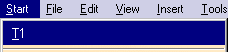 |
You are now in the user workbench. The items defined in the *.CATfct
file display in the toolbar located in the right part of the screen. Note
that the icons can be replaced with empty check boxes if no icons were
associated with the created types when the expert user-defined the *.CATfct
file.
-
Click the root product in the specification tree and
click the  icon to
activate your workbench (if need be). icon to
activate your workbench (if need be).
-
Click the product and click the Interior icon.
The Interior type is assigned to the root product.
-
Right-click the Interior (Product1) object in the tree
and select Interior (Product1) object>Define Passengers. The
Catalog Browser opens.

|
Note that the catalog is filtered according to the
Interior's variables (attributes):
|
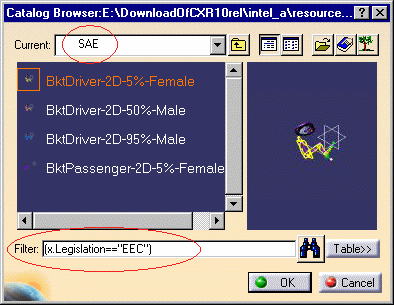 |
-
In the Catalog, double-click the BKTPassenger-2D-5-Female
manikin. The manikins are inserted. (Use the compass if the manikins
overlap.)
-
Expand the Interior (Product2) variables node.
-
Double-click the NumberOfPassengers variable (attribute),
set it to 1, and click OK to validate. One manikin is removed.
-
Double-click the Legislation variable (attribute) and set
it to US. Click OK to validate.
-
Right-click the Interior (Product1) object in the
specification tree and select Interior (Product1) object>Control_Define
Passengers.
-
Click Yes in the dialog box when prompted to withdraw
Define Passengers.
-
Right-click the Interior (Product1) object in the tree
and select Interior (Product1) object>Define Passengers.
-
Select the BktPassenger-2D-95-Male manikin and click OK.
The manikin is inserted.
|
![]()