 |
-
Open the
IndirectVisionStep01.CATfct file.
-
Click the IndirectVision object in the specification tree
and click the Sequential Combination icon ( ).
Double-click IndirectVision to display the Behaviors tree, then
SequentialCombination: IndirectVision is displayed in the Behaviors tab. ).
Double-click IndirectVision to display the Behaviors tree, then
SequentialCombination: IndirectVision is displayed in the Behaviors tab.
-
Double-click IndirectVision in the Behaviors tab, then
the SequentialCombination node.
The Sequential Combination editor is displayed.
-
Click the Define vehicle data behavior and click the
Load Behavior icon ( ).
LoadDocument is displayed in the Behaviors tab. ).
LoadDocument is displayed in the Behaviors tab.
-
Double-click the LoadDocument node. The Load Document
editor is displayed.
- In the Properties tab, select Expert&Administrator from the
scrolling list of the Behavior States and select the Activate
check box.
- Click OK to validate.
|
 |
When the file path is unset for
a Doc based behavior, a File Open box will open at the beginning of
the operation in the User Workbench. |
-
Click the Define vehicle data combination and click the
Bind Object behavior icon ( ). ).
-
Double-click the Bind Object node. The Bind Object editor
is displayed.
- In the Relative Name field, enter ../../..
".." indicates that the bind must be performed on the
upper level. This string is the third father of the Bind Object
and will be, in the User Workbench, the product associated with
the IndirectVision type.
- In the Properties tab, select Expert from the scrolling list
of the Behavior States and select the Activate check box.
- Click OK to validate.
|
 |
At this stage, the behaviors tree is similar to
the one opposite. |
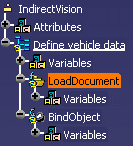 |
-
Click the Define vehicle data combination and
click the Insert Components
Behavior icon ( ).
An InsertComponents behavior is displayed in the Behaviors tab. ).
An InsertComponents behavior is displayed in the Behaviors tab.
-
Double-click the InsertComponents node.
The InsertComponents editor is displayed.
- In the Name field, enter Component Creation.
- From the Definition scrolling list, select Existing
Component.
- Click the Existing component field, expand the
LoadDocument node and selection the output Document.
- Click the Father product field, expand the
BindObject node and select the output Link.
- Set the number of instances to 1.
- Click OK to validate.
|
-
Save your file and proceed to the next task:
Defining the "Define Driver" Combination on the
IndirectVision Object. (To see the result .CATfct file, click
here.)
|
![]()