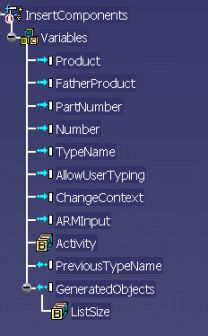|
Accessing this behavior |
This behavior can be accessed by
clicking the Insert Components icon ( ) ) |
|
Describing this behavior |
This behavior is designed to
enable the expert user to insert a component into a product. It enables you
to create a component or to insert an existing component by specifying the
number of instances. In the case of contextual parts or products, you can
choose to change the context.
If the BKT_INSERT_COMP_CONTROL variable is set to 1, this behavior
takes its context into account. If the number of
instances is modified, the behavior executes:
- If the number of instances is greater than the number of
instances initially indicated, new instances are added.
|
- If the number of instances is inferior to the number of instances
initially indicated, instances are removed.
|
|
| More
information |
Note that the outputs of this behavior is:
 |
Note that the output of this behavior is the
GeneratedObjects: Valuated output list . |
|
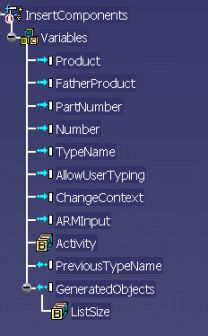 |
| Using
this Behavior Interface |

| Name: |
Name attributed to the behavior. |
| Comment: |
Comment attributed to the behavior. |
|
Definition |
New
component: |
The expert user can insert a component by specifying
its part number. |
| Existing
component: |
The expert user can insert an existing component. In
this case, the field will contain a load output feature of a .CATPart
or .CATProduct document or the selection of a product in a document.
When working in an ARM environment, click ARM Browser to
navigate to the ARM catalog that contains the template and select it.
For more information about ARM, see CATIA Infrastructure User's
Guide. |
|
Instantiation context |
Father
product |
The expert user specifies the product. |
| Number of
instances: |
The expert user specifies the number of instances.
 |
If located in a loop combination, the number
of instances is automatically set to 1. |
|
| Change
context for first instance |
If checked, enables you to initialize the context
for the first instance. This option is recommended if the inserted
part is contextual. For more information, see the Product
Structure User's Guide. |
 |
The Typing management field was removed
from the user interface. This field enabled you to type instances and
add sub-types. To do so, use the Generate Components Behavior. |
|
| Using
this behavior |
See Using the Insert
Components Behavior: Auto update Mode. |
![]()