![]()
You can access the Add Attribute dialog box by clicking the Add
Attribute icon (![]() )
in the toolbar.
)
in the toolbar.
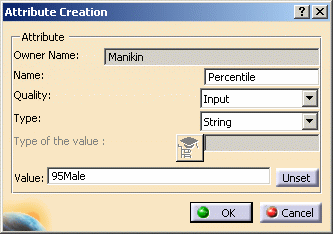 |
The Add Attribute dialog box is made up of 5 fields:
|
| Owner Name: | Depends on the item selected in the BKT tree to which you want to add attributes (variables). | |||
| Name: | Enter the name that you want to assign to the attribute (variable). | |||
| Quality | 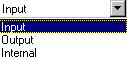 |
Defines if the attribute (variable) will be used as an input, as an output or as an internal parameter. | ||
| Type: | Enter the type of the attribute (variable). The types
displayed in this scrolling list are identical to those available in the
Knowledge Advisor workbench. ExternalObject and Object are replaced with
Pointer which:
|
|||
| Type of Value: | See Typing Behaviors Attributes. | |||
| Value: | Enter the default value of the attribute (variable) if
any. Unset enables you to set the value of this field to Unset. |
|||
|
|
Note that the attributes of a technological type can be accessed by double-clicking the type in the Classes View or by expanding the variables node of a behavior. |