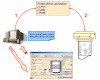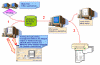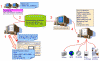Direct printing
-
Define the print settings to be applied when printing the document. This is done via the File > Print command which opens the Print dialog box.
-
Click OK to validate your settings: they are transmitted to the printer driver which, in turn, send the print job to the printer: the document is then printed on the output (paper, vellum, polyester, etc.) you specified.
This is illustrated by the scheme below (click the thumbnail to see the full-size picture):
![]()
Asynchronous printing
-
From a Version 5 session, select the Print to file check box to store the image printout in a file in the location you specify. This is done via File > Print which opens the Print dialog box.
or
From a third-party application (e.g. Multi-CAD), use the print functionality to store the image printout in a file or in database.
-
The plot server or database application retrieves the file.
-
The file containing the printout image is browsed in a viewer such as a CAD or a Web viewer.
or
The file containing the printout image is sent to a printer. Depending on the options you selected, either one or many documents are printed.
This is illustrated by the scheme below (click the thumbnail to see the full-size picture):
![]()
Technical illustration
-
From a Version 5 session, open the document (SVG, JPEG, etc.) to be printed then select File > Print. In the Print dialog box, select the Print to file check box to store the image printout in the location you specify.
or
From a third-party (e.g. Multi-CAD), use the print functionality to store the image printout in a file or in the documentation database.
-
The server environment retrieves the document from the database.
-
The document is then transferred to people such as technical writers or web designers who can work on the document as needed.
-
Finally, the document can be displayed on the world-wide web, printed in books, stored on CD-ROMS, etc.
This is illustrated by the scheme below (click the thumbnail to see the full-size picture):
![]()