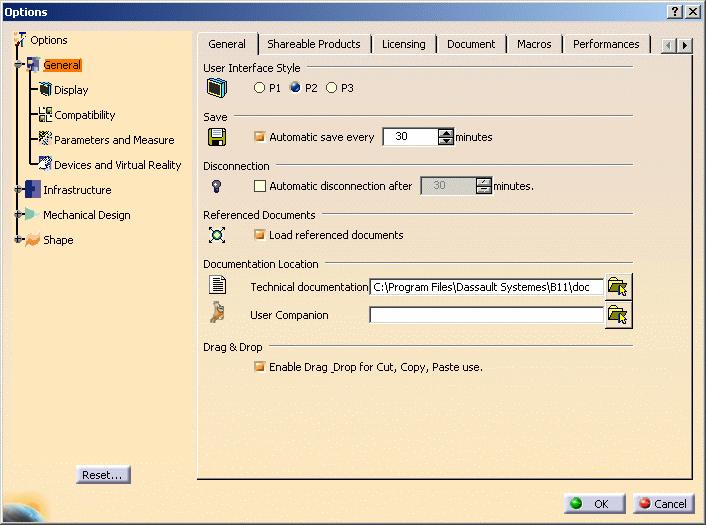Types of Data Created by Version 5
- application data contained in the documents you create
- and setting files which are non-editable
There are two types of settings:
- temporary settings
- permanent settings.
Certain Version 5 applications also create preferences.
What Do Settings Files Contain?
Temporary settings contain settings of a temporary nature (album screen captures, roll file information,...)
CATTemp contains two folders or directories:
- Album: contains screen captures created using the Tools->Image->Capture... command
- CNext01.roll: roll file.
Temporary settings are created in a location referenced by the CATTemp variable.
Permanent setting files store customization you perform mainly using the various tabs provided by the Tools->Options... command. For example, application window customization, background colors, part and print settings, etc.
Permanent setting files are identified by the suffix: *.CATSettings, and are created in a location referenced by the CATUserSettingPath variable.
Deleting either types of files deletes your customization.