An administrator can also take advantage of this mechanism to set default settings which, although not locked, are proposed to users as a starting point.
By default, there is "zero administration" of settings: user settings are stored in the CATSettings environment as explained in About Settings.
The following scenario walks you through a procedure useful for locking settings for users of the default environment created at installation. This is a useful procedure if you are interested in locking settings, but do not want to multiply environments on the same computer.
The scenario described reflects the Windows platform only, but the feature is also supported on UNIX.
Scenario 1: Locking Settings for the Default Global Environment
You must belong to the Administrators group, or have the privileges assigned to the Administrators group.
For the purposes of this particular scenario only, you need to log on as administrator because you are going to modify the default global environment (V5R18).
Start->Programs->CATIA->Tools->Environment
Editor
V5R18
command to display the Environment Editor.You will see an environment with the following name:
CATIA
CATReferenceSettingPathNote that the default setting for this variable is empty.
CATReferenceSettingPath
E:\users\administrator\LockSettings
then click Set, then OK to save and exit the environment editor. This folder will contain the setting locks you will create later. The folder access rights must be set up for read access only for end users, and read/write for the person creating the setting locks.
cnext
-env CATIA.V5R18.B18
-admin
or:
The session is started using the default global environment, and a message informs you that you are running in administration mode. Click OK in the message box to proceed. If prompted by the License Manager, reserve at least one configuration license then restart a session in administrator mode.
The "Options" dialog box is displayed.
Note that a lock symbol like this ![]() appears opposite each option in the General tab:
appears opposite each option in the General tab:
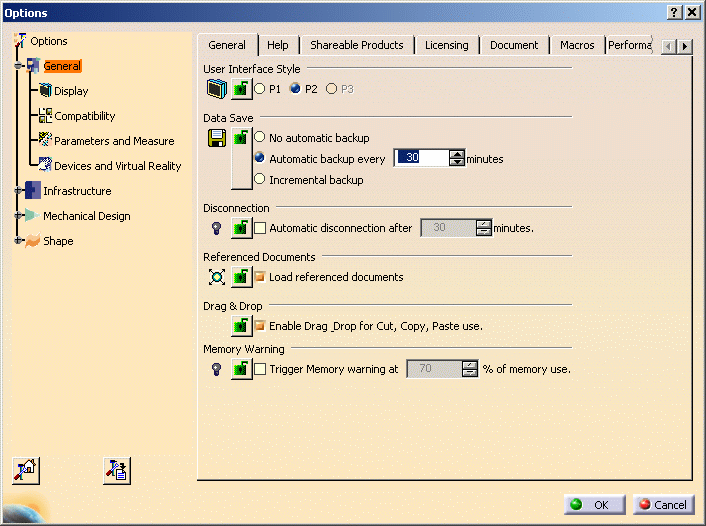
For example, click the lock symbol for the User Interface Style option:
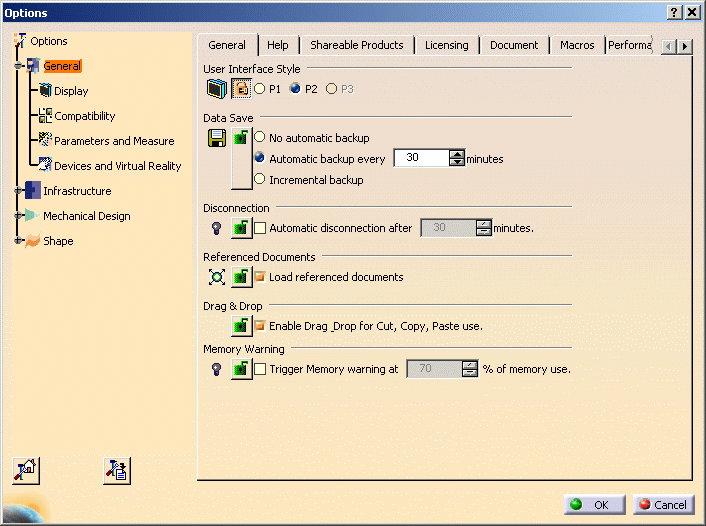
Because the user interface style was set to CATIA - P2, end users running this environment will not be able to change this setting.
The lock
settings are stored in the folder referenced by the
CATReferenceSettingPath environment variable you reset earlier.
cnext -env
CATIA.V5R18.B18
-admin command) and using the same environment, will see this after
selecting the Tools->Options... command:
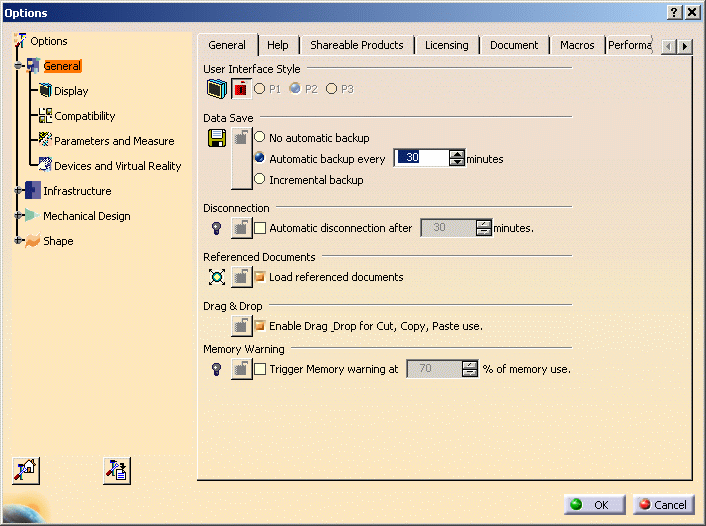
Because the user interface style was set to "CATIA - P2", end users running this environment will not be able to change this setting to "CATIA - P1".
Scenario 2: Locking Settings for User Environments
End users can customize their own user environments to
store their own settings in a location referenced by the
CATReferenceSettingPath environment variable, start a session using
the command:
where "myenv" is the name of the user environment, then lock settings in the same way as described in their first scenario. Then, other end users starting a session on the same computer, with the normal startup commands and using the same environment, will inherit the locked settings.
Scenario 3: Concatenating Settings Locks
If several users set locks in different folders using the same environment, end users of the same environment will inherit all the locks set by those administrators.
To implement this solution, you must concatenate several CATReferenceSettingPath values as illustrated below:
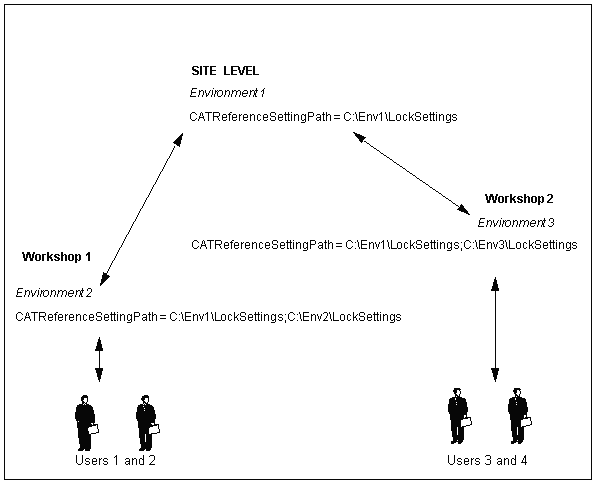
- one administrator (starting in administration mode) locks settings in "Environment 1" at the site level
- on the same site, two administrators (also starting in administration mode) in two different workshops lock settings in "Environment 2" and "Environment 3" respectively
- users 1 and 2 run a Version 5 session with "Environment 2" and inherit the setting locks in "Environment 1" and "Environment 2" respectively
- users 3 and 4 run a Version 5 session with "Environment 3" and inherit the setting locks in "Environment 1" and "Environment 3" respectively.
![]()