Technological packages can be created in CATIA
Version 5 products using ENOVIA V5-based resources. However, they can be
saved and deleted in ENOVIA V5 only.
This means that you need to be connected to the ENOVIA V5 database and have
both a CATIA V5 and ENOVIA V5 session running.
Each technological package is considered as a single entity and can contain the following elements:
- CATIA Version 5 product specifications
- parameters, formulas and rules
- tolerances and annotations
- etc.
- DMU applicative data
- groups
- measures
- etc.
A technological package is always linked to a product structure and therefore, it is not possible to configure a technological package outside a product.
Technological Package Creation
How are technological packages created?
- Manually via Insert > New Technological Package. This command is available in all Knowledge workbenches, in the DMU Navigator workbench and in the Functional Tolerancing and Annotation workbench. For an example, refer to Creating a Technological Package
- Automatically:
- when no technological package exists: this is the case for instance when creating new data for the first time in the Functional Tolerancing and Annotation workbench
- when using the Review command (in the DMU Navigator workbench), Knowledgeware capabilities (Formulas, Parameters, Design Tables) or when entering the Knowledge Advisor workbench.
In all cases, the technological package is always created in the UI-active product.
When creating a technological package, you can specify:
- its name (optional). By default, the name is New
- its category: you can choose a predefined category according to the workbench in which you are working. For instance, when working in the DMU Navigator workbench, you can choose between: Default (the default category), Review and Design Intent
- its context.
As soon as a technological package is created, it is displayed as a node named "Technological Package" preceded by its category in the specification tree:
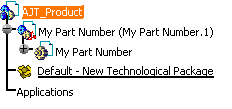
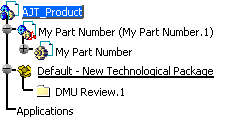
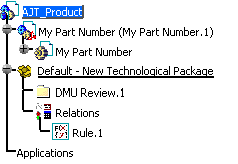
Technological Package Activation
You can create as many technological packages as needed
but bear in mind that only one can be set as current, i.e. considered as
active in the active product. Any new data will be created in the active
technological package.
The name of the active technological package is underlined in the
specification tree ("Review - New" in our example):
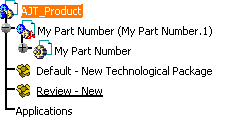
- if this is the first time, in the current CATIA Version 5 session, that this product is active, the first technological package in the specification tree becomes active
- if the new active product has already been set as active during your CATIA Version 5 session, the active technological package is the one that was last active.
Note that the active technological package is not a persistent data.
Technological Package Storage
- File-based resources
Technological packages cannot be stored in a file-based environment.
Therefore, when opening a .CATProduct document in CATIA V5, only the technological packages that have been selected in ENOVIA V5 then sent to CATIA V5 are loaded.
You cannot open a technological package on its own - ENOVIA V5-based resources
Technological packages are stored as specific entities independently from the product.
About File>Desk and Edit>Links
|
Command |
File > Desk | Edit > Links |
|
Environment |
||
| ENOVIA V5 (workpackage mode) | The name and category of the technological package are displayed but its links to other documents appear as links of the .CATProduct document in which the technological package has been created |
|
| ENOVIA V5 (Explode mode) | The name and category of the technological package are displayed but not its links to other documents | Same as above |
Where To Find More Information?
- Version 5 - VPM Navigator User's Guide (on the ENOVIA V5 VPM/LCA Documentation CD-ROM)
- Version 5 - Infrastructure User's Guide (regarding the interoperability between Knowledgeware and ENOVIA V5 VPM)
- Version 5 - 3D Functional Tolerancing and Annotation User's Guide
- Version 5 - DMU Navigator User's Guide
- Version 5 - Generative Drafting User's Guide.