-
Select Insert -> New Technological Package.
The Technological Package Creation dialog box appears.
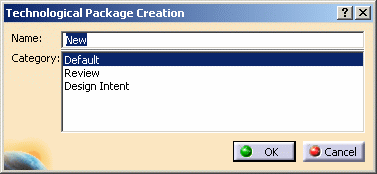
-
Select a Category from the proposed list (the categories are defined by your administrator; they help you to classify the technological packages).
-
In the Name text-entry field, enter the name of the new technological package.
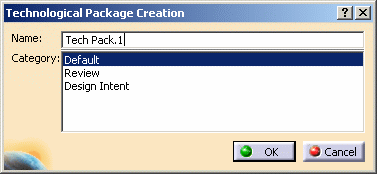
-
Click OK to confirm.
The Technological Package is created under the UI-activated product.
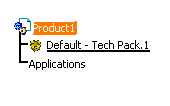
-
Create a second Technological Package in the same manner (steps 1 through 4).
A second Technological Package is created under the UI-activated product.
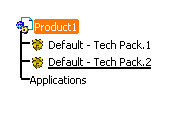
![]()