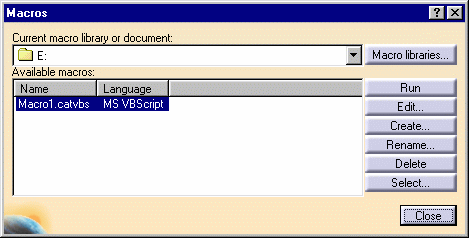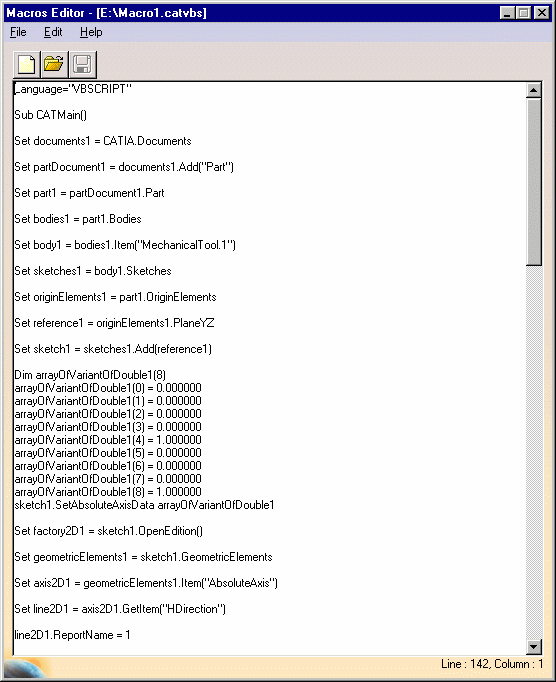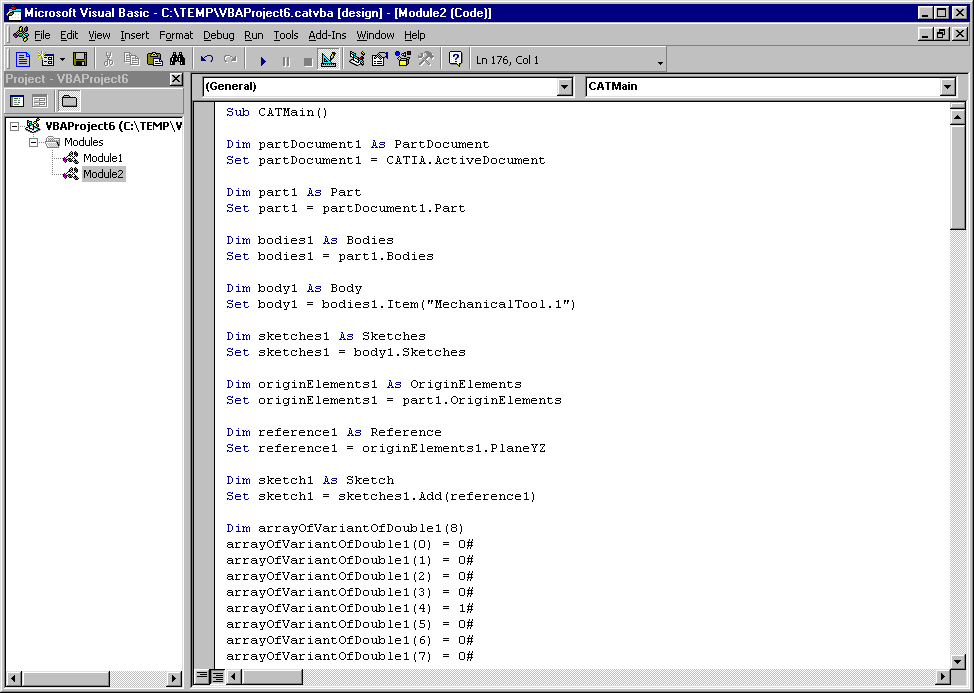-
Select the Tools->Macro->Macros... command to display the Macros dialog box.
In our example, we already created "Macro1.vbs" using VB Script, which is preselected and listed in the available macros list.
Use the "Current macro library or document" field or the "Macro libraries" button if you have other macros available.
-
Click the Edit... button to edit the macro.
If the macro is a CATScript document or a VB Script file, the default editor is displayed like this:
You can change the editor for CATScript and VB Script macros by using the Macros tab. For more information, refer to Macros.
If the macro is a .catvba project module, the VBA editor is displayed like this:
On UNIX
By default the emacs is opened by default. You can always replace it by your favorite editor by exporting the EDITOR variable.
Use the Rename... button to rename the selected macro, the Delete button to delete it.
Use the Select... button and navigate to select a macro if it is not stored in a macro library.
-
Modify the macro instructions as you want, and save the macro, or cancel the modifications.
![]()