 |
This task shows how the Reset... button works with settings locked at two
administration levels. |
 |
1. Using the environment editor,
create the environment Admin1 and reset the variable
CATReferenceSettingPath so that it points to an existing folder, for
example:
CATReferenceSettingPath
E:\users\administrator\LockSettings
then click Set, then OK to save and exit the environment editor.
Environment Admin1 is the top level administration
environment containing the reference settings for all other environments
that reference it. |
| |
2. Using the environment editor,
create the environment Admin2 and reset the variable
CATReferenceSettingPath to concatenate the value for Admin1 and the
name of another folder, for example:
CATReferenceSettingPath E:\users\administrator\LockSettings;E:\users\administrator\LockSettings2
then click Set, then OK to save and exit the environment editor.
Note that the separator on Windows is ";", but on UNIX it is ":".
Furthermore, there should be no blanks between the separator and the path
string. |
| |
3. Start a session using environment
Admin1 in administrator mode as explained in
Locking Settings. |
| |
4. Select the Tools->Options...
command, the Display category, then the Visualization tab.
At the start, settings A, B, C and D (identified on the screen shots):
- are not locked
- and are set to the default values.
|
| |
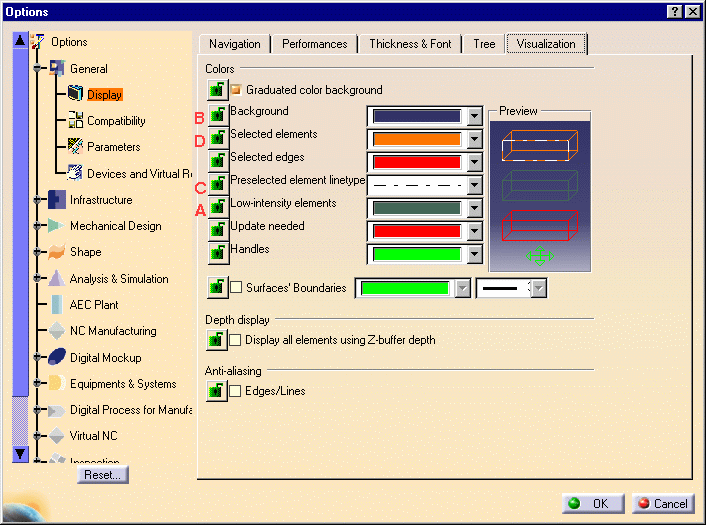 |
| |
5. Reset and lock the settings as
follows:
- A: no lock - keep the default value
- B: no lock - choose another color
- C: lock the setting - keep the default value
- D: lock the setting - choose another color.
The tab now looks like this, for example: |
| |
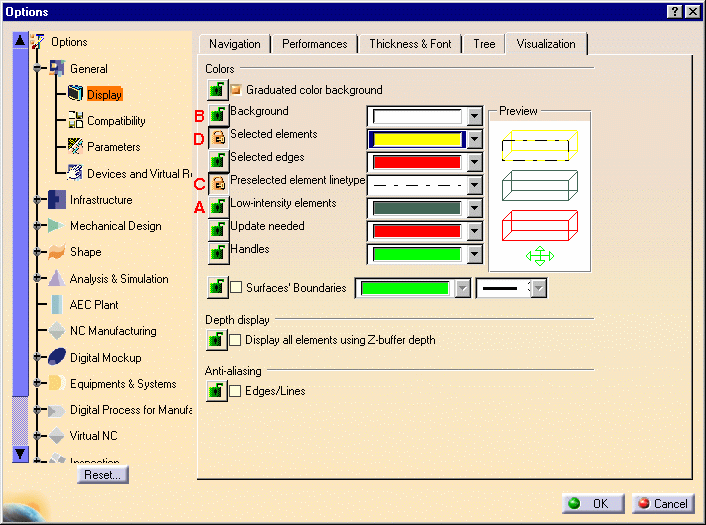 |
| |
6. Click OK to confirm, and exit the
session. |
| |
7. Start a session using environment
Admin2 in administrator mode as explained in
Locking Settings. |
| |
8. Select the Tools->Options...
command, the Display category, then the Visualization tab. You inherit
the settings and locks from environment Admin1. Note that the locked
settings are displayed like this:
 . . |
| |
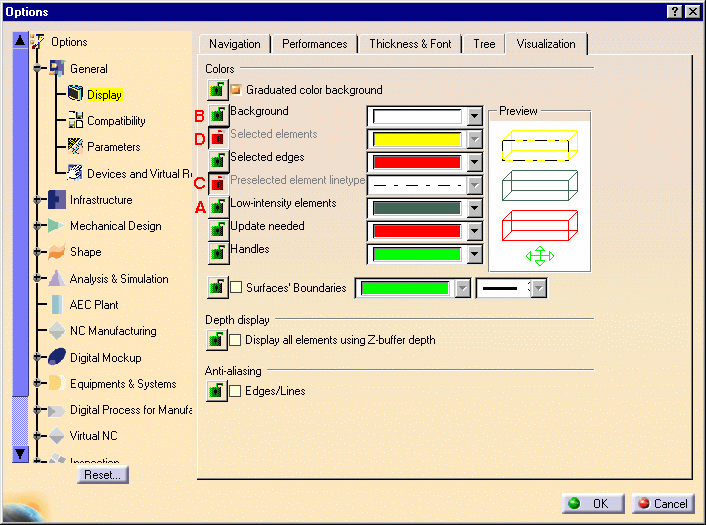 |
| |
9. Reset and lock the settings as
follows:
- A: lock the setting - choose another color
- B: lock the setting - choose another color
- C: the setting is already locked - the value cannot be changed
- D: the setting is already locked - the value cannot be changed.
|
| |
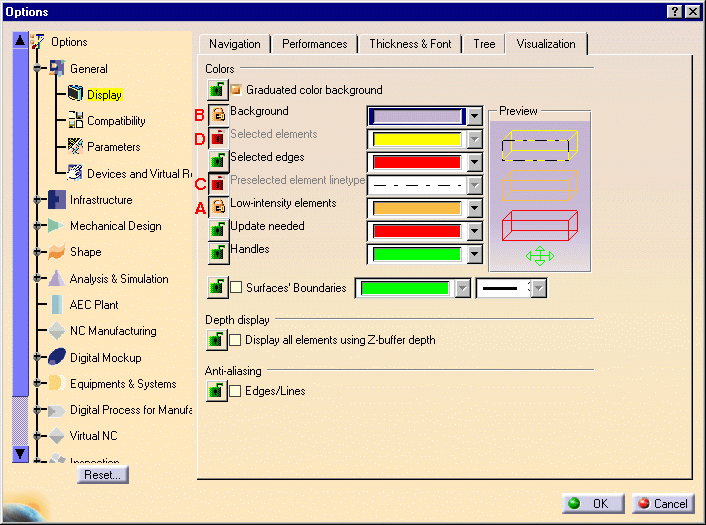 |
| |
10. Click OK to confirm. |
| |
11. Access the Visualization tab again,
then click the Reset... button, then the Yes button: |
| |
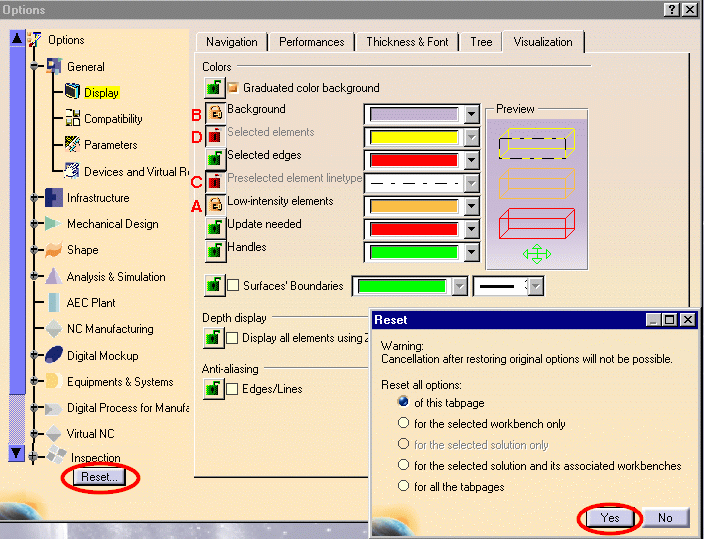 |
| |
The tab now looks like this, for example: |
| |
 |
| |
What Happened?
|
| |
For locks C and D, the settings were already
locked - the values are obviously kept.
However, in the case of locks A and B:
- the
 locks you just
set are kept locks you just
set are kept
- but the values for the corresponding settings in environment
Admin1 are restored.
|
 |
Consequently, unlike in the case of the
scenario in which no locks are used, using the Reset... button in a
scenario involving multiple administrator levels restores (for non-locked
settings) the default values set by the higher level administrator
environment, and not the default settings in the software. |
|
 |
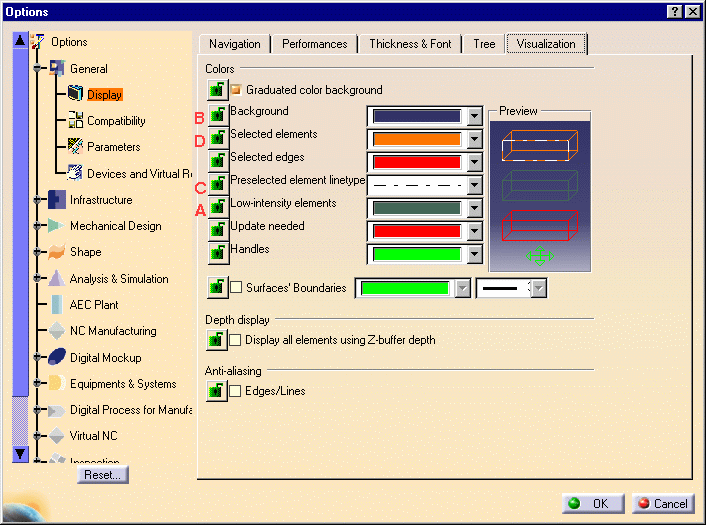
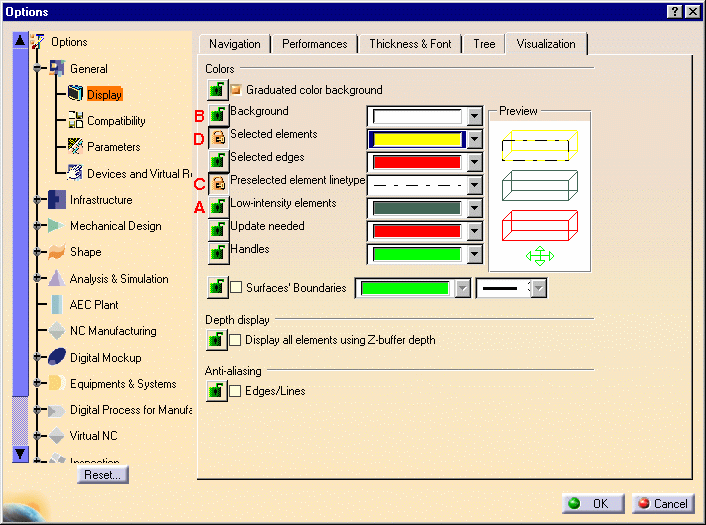
![]() .
.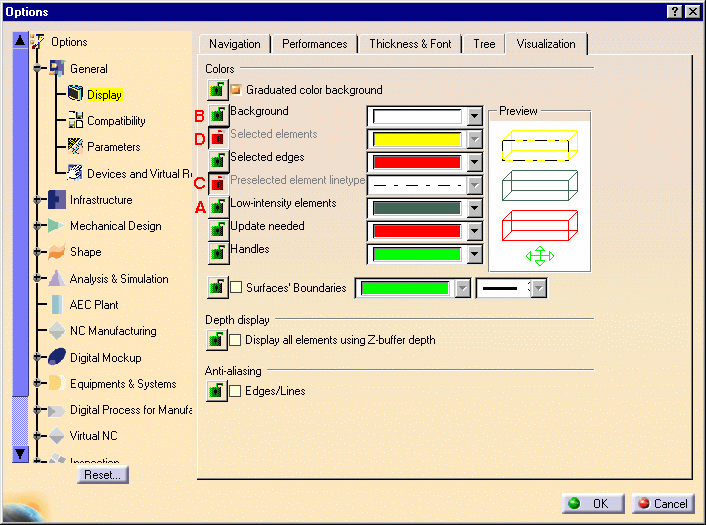
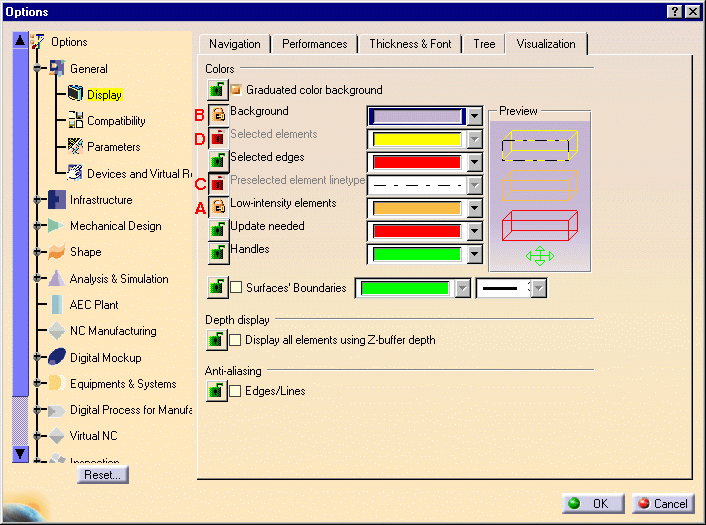
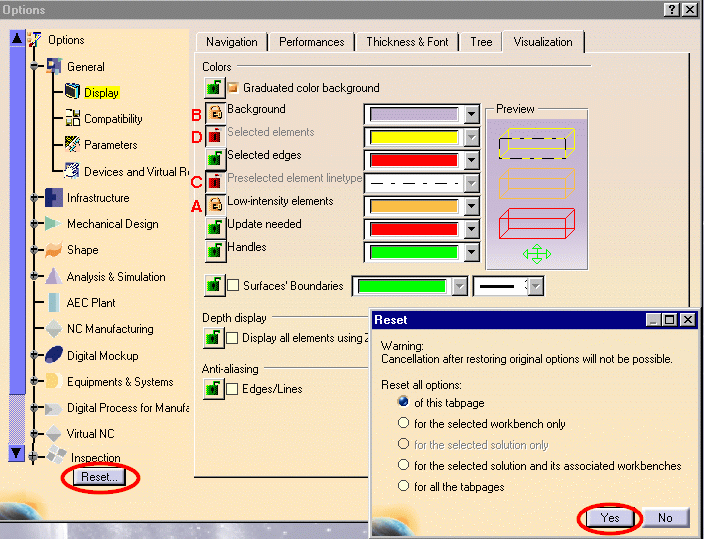

 locks you just
set are kept
locks you just
set are kept![]()