Global
|
XSL Style Sheet/ VBA Directory
|
|
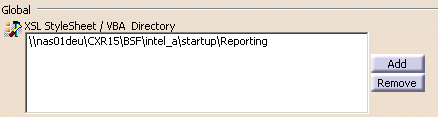 |
|
This directory lists the XSL Style Sheet or VBA directory
defaults. These directories are used to generate the format of
customized simulation reports
-
To add a directory, select the Add button; a
navigation window appears so that you can browse to the appropriate
directory.
-
To remove a directory, select the directory in the box
and then select the Remove button.
 The
initial setting is a directory under the startup directory named
Reporting. The
initial setting is a directory under the startup directory named
Reporting. |
Default Style Sheets
|
|
 |
|
This directory lists default style sheets used to create
simulation reports. The choices are:
- RunStats.xslt
- XMLtoPieChartSVG.xslt
- XMLtoSVG.xslt
- VBAXMLexample.catvba
 The
initial setting is RunStats.xslt. The
initial setting is RunStats.xslt. |
Result Output Directory
|
|
 |
| This field provides the full path name of the result
output directory. When simulation reports are generated, the system
prompts users to save the the data in the result output directory, although
users can navigate to different output directories when prompted.
Within the output directory, the data is stored in folders named according
to the .CATProcess file from which the reports were generated. Within
each .CATProcess folder are folders containing a specific simulation run.
Within each simulation run's folder are the files containing the .xml and
the formatted output.
 The
default value is your local temp directory. The
default value is your local temp directory. |
SVG Viewer
|
|
 |
| You can opt to use either the default SVG viewer or a web
browser.
 The
initial setting is Web Browser The
initial setting is Web Browser |
 |
![]()
![]()