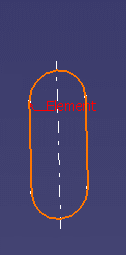This page deals with the following settings:
Tolerant Modeling
This command is only available with the Generative Shape Design product.
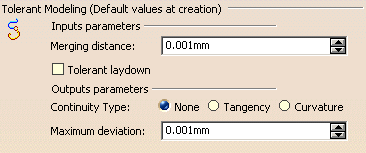
Input parameters
-
Merging distance: default value defining the distance below which elements are to be joined, healed or extracted.
- This option is available with the following commands: Join, Healing, Extract, and Multiple Extract.
- Extract and multiple extract commands have a particular behavior: refer to the corresponding chapters to have further information.
-
Tolerant laydown: in case the lay down of an input guide on a surface fails, you can check Tolerant laydown. When activated, a fixed lay down tolerance of 0.1mm is applied.
- Tolerant laydown is available with the following commands: Parallel Curve, Sweep, Multi-Sections Surface, Blend, Split (surface by curve), Curve Smooth, Fill and Extrapol.
- This option is applicable only at feature creation. Therefore, if the option is not checked when creating the feature, checking it afterwards has no effect on the feature.
Open the
TolerantLaydown.CATPart
document.
Here is a scenario with the Sweep command.
-
Create a tolerant swept surface and define a Deviation from guide of 0.1 mm.
In our scenario we created a swept surface using an implicit linear profile and the ''two limits'' sub-type. We created Curve.1 and Curve.2 as the guide curves.
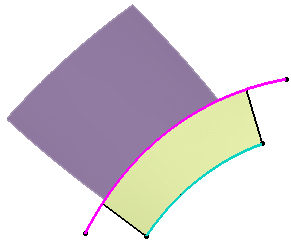
-
Create a parallel curve of Curve.1 using the swept surface as the support.
The creation of the parallel curve fails.
An error message opens informing you that the guide curve does not lie on the swept surface.
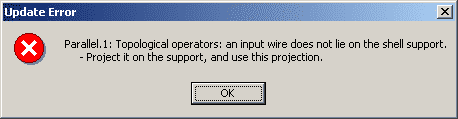
-
Check Tolerant laydown.
-
Perform step 2 again.
The creation of the parallel curve is successful.
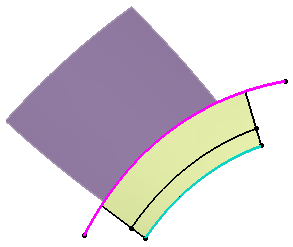

It is advised not to use a wire that lies on the edge of the sweep when working with the Tolerant laydown option.
Output parameters
-
Choose the Continuity Type:
-
None: deactivates the smoothing result
-
Tangency: enhances the current continuity to tangent continuity
-
Curvature: enhances the current continuity to curvature continuity
-
This option is available with the following commands: Project and Parallel Curve.
-
You can specify a Maximum deviation to set the allowed deviation between the initial element and the smoothed element by entering a value or using the spinners.
This option is available with the following commands: Project, Parallel Curve, Sweep, Multi-Sections Surface, and Curve Smooth.
For the Sweep and Multi-Sections Surface commands, only the Deviation parameter can be defined from Tools -> Options (the Angular correction parameter cannot be defined here). The Deviation and Angular correction will be activated only if the smoothing type is set to Tangency or Curvature.
Axes Visualization
![]()
Uncheck Axes visualization limited to the bounding box of the input to visualize an infinite axis in the 3D geometry.
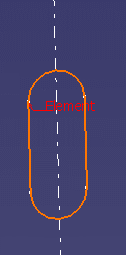
Option checked
Option unchecked
Groups
![]()
If you uncheck this option, created features will not included in the group and will be hidden in the group tree (expand the group to be able to see it).
- This option is only available when creating a new feature.
- It is only available for features accessible in the Generative Shape Design workbench. All other features will not be included in the group even if the option is checked.
Stacked Analysis

This option is only available with the Offset command.