![]()
This page deals with the Commands tab options:
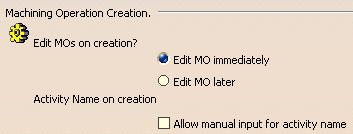
![]() By default, this option is selected.
By default, this option is selected.
With this option activated, the standard MO definition dialog box is displayed
when the MO is created, enabling you to define the MO parameters at creation
time.
If this option is chosen, MOs can be created and inserted into
the PPR tree without defining the parameters in the MO definition dialog box.
Parameters for the MOs can then be defined at a later time.
(MO parameters must be defined before generating the IPM.)
If this option is chosen, whenever an activity is created the Activity Name dialog box appears allowing you to enter the desired name.
Note: The Activity Name dialog box only appears when the activity is first created. To rename an activity after it has been created and edited, use one of the following methods:
Right-click the activity in the PPR tree and select Properties. Under the General tab in the Properties dialog box, enter the new name in the Label field. Click Apply and then OK.
Double-click the activity in the PPR tree. The dialog box for that activity appears. Enter the new name in the Name field and click OK.
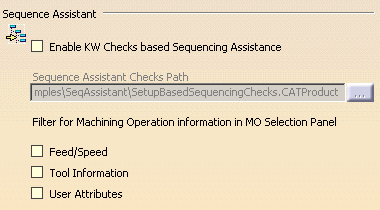
These options are to be used in conjunction with the Sequence Assistant command.
![]() By default, this option is not selected.
By default, this option is not selected.
Select this option to enable Knowledgeware (KW) checks for the Sequencing
Assistant command. In the Sequence Assistant Checks Path, select a
CATProduct that has the sequencing rules you wish to see.
![]() By default, this option is not selected.
By default, this option is not selected.
Select this option to see machining feed and speed information in the Choose
MOs dialog box.
![]() By default, this option is not selected.
By default, this option is not selected.
Select this option to see additional tool-related information such as tool
name, tool number, and tool life displayed in the Choose MOs dialog box.
![]() By default, this option is not selected.
By default, this option is not selected.
Select this option to see all KW attributes and parameters defined in the
Knowledge Advisor workbench.
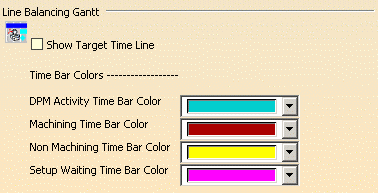
![]() By default, this option is not selected and no target time line is displayed in
the Line Balancing Gantt chart.
By default, this option is not selected and no target time line is displayed in
the Line Balancing Gantt chart.
Select this option to display a target cycle time line that can be used to
compare the calculated end time of all the activities with the given target
cycle time.
Default colors are proposed for displaying detailed times in the Line Balancing Gantt chart. These times are for:
DPM activities (that is, all activities except Part Operations and machining operations).
MO machining times
MO non-machining times
Part Operation waiting times.
You can assign other colors by means of the combos.