The Cgr settings page concerns the following settings categories:
The cgr settings enable you to define the policy for the generation of cgrs into the cache.
General
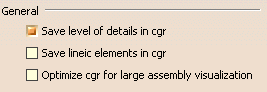 |
Save level of details in cgr
![]() By default, this option is activated.
By default, this option is activated.
Save lineic elements in cgr
- lines
- edges
- axis systems
- planes
- wire-edges
![]() By default, this option is not activated.
By default, this option is not activated.
Optimize cgr for large assembly visualization
Note the following:
- This subset is sufficient for most DMU review scenarios performed on large assemblies
- If a DMU command requires more information from some cgrs, the entire data content of the concerned cgrs will be automatically loaded.
- This option has an effect during session time only, it has no impact on the persistent content of the cgr.
- This option is only compatible with cgrs computed in V5R14 or later.
- In order to upgrade old cgrs, see the DMU Navigator User Guide, Running the CATDMUUtility Batch Process,
option -force.
![]() By default, this option is not activated.
By default, this option is not activated.
Applicative data
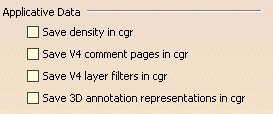 |
Save density in cgr
Note: This option will only be available if you have a DMU Navigator license (DN1, DU1, MDU).
![]() By default, this option is not activated.
By default, this option is not activated.
Save V4 Comment Pages in cgr
Note: This option will only be available if you have a DMU Navigator license (DN1, DU1, MDU).
![]() By default, this option is not activated.
By default, this option is not activated.
Save V4 Filter Layers in cgr
Note: This option will only be available if you have a DMU Navigator license (DN1, DU1, MDU).
![]() By default, this option is not activated.
By default, this option is not activated.
Save FTA 3D Annotation representation in cgr
Note: This option will only be available if you have a Tolerancing license.
![]() By default, this option is not activated.
By default, this option is not activated.
Confirming chosen options
-
When you have finished customizing options, click OK to confirm.
![]()