This tab deals with these categories of options:
External References

Keep link with selected object
Selecting this option lets you maintain the links between external references, (copied elements and imported elements), and their origins when you are editing these elements. This option is used as you are editing parts included in assemblies. For more about designing parts in assembly context, refer to the CATIA Assembly Design Users Guide Version 5. If later on you need to cut the link between external references and their origin, you just need to use the Isolate command.
In the example below, the option is selected:
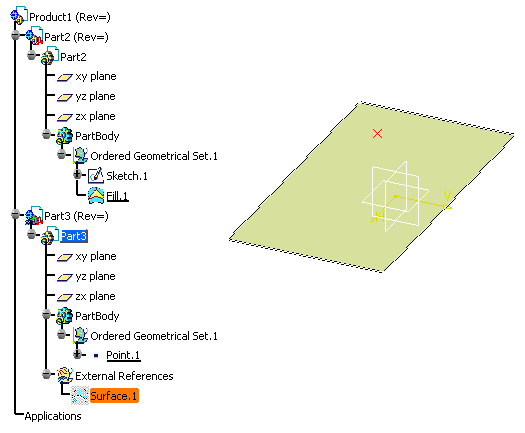 |
|
| Now, when the option is not selected: | |
 |
|
![]() By default, this option is not selected.
By default, this option is not selected.
Show newly created external references
If this option is selected, all external references you create from the moment the option is on, are visible in the geometry area. The option does not affect external references created before the option was active.
![]() By default, this option is not selected.
By default, this option is not selected.
Confirm when creating a link with selected object
Selecting this option enables you to be warned that links are created when you are pasting or importing elements from a separate part. This is the warning message that is displayed:
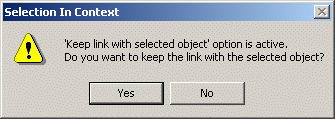 |
When Keep link with selected object is cleared, Confirm when creating a link with selected object remains available (can be selected or not). As some commands override the keep link with selected object status, a confirmation window may be displayed.
![]() By default, this option is not selected.
By default, this option is not selected.
Use root context in assembly
Select this option to ensure that the root of the assembly is the context used. The option applies to the part only at the creation of the first contextual import.
Clear this option if you prefer to use the minimal context. For more about changing contexts, see the task describing the Define Contextual Links command in the Product Structure User's Guide.
![]() By default, this option is selected.
By default, this option is selected.
Restrict external selection with link to published elements
Select this option if you want to allow only published elements to be selected as external geometry. This restricts and therefore controls the selections that can be made when selecting elements belonging to a different part.
If Keep link with selected object is not on, although selected, this option has no effect.
![]() By default, this option is not selected.
By default, this option is not selected.
Allow publication of faces, edges, vertices, and axes extremities
Selected, this option enables you to directly select faces, edges, vertices, axes extremities when defining a Publication.
![]() By default, this option is selected.
By default, this option is selected.
Update
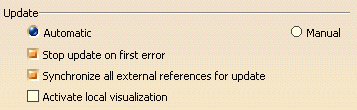
Automatic/Manual
Select Automatic if you want parts to be updated automatically. Conversely, Select Manual if you wish to control your update operations.
![]() By default, the Automatic option is selected.
By default, the Automatic option is selected.
Stop Update on first error
Select this option to stop the update process as soon as the application finds an error when building the geometry.
![]() By default, this option is selected.
By default, this option is selected.
Update all external references
Select this option to make sure that the application updates elements copied from other parts. Synchronizing assumes that all modifications to the other parts affect external references included in your part. If this option is deactivated, the application will update your part only.
![]() By default, this option is selected.
By default, this option is selected.
Activate local visualization
Select this option to visualize features as they are being rebuilt during the update process.
![]() By default, this option is not selected.
By default, this option is not selected.
Delete Operation

Display the Delete dialog box
Select this option if you wish to access filters for deletion (see "Deleting Features" in the Part Design Users Guide Version 5).
![]() By default, this option is selected.
By default, this option is selected.
Delete exclusive parents
Select this option if you wish to delete the parents of the features you are deleting. The parents will be deleted only if they are exclusive, in other words, if they are not shared by other features. Conversely, if they are shared by other features they will not be deleted.
When this setting is active, the option is selected in the Delete dialog box. Even if the option is selected in the Delete dialog box, you can uncheck it if you wish to. If Display the Delete dialog box is not selected, this setting has no effect. For more information, refer to Deleting Features in the Part Design Users Guide Version 5.
![]() By default, this option is not selected.
By default, this option is not selected.
Replace
Do replace only for elements situated after the In Work Object
Selecting this option makes the Replace... operation possible only for features located below the feature in Work Object and in the same branch. This option is available for bodies and ordered geometric sets, not for solid bodies.
![]() By default, this option is not selected.
By default, this option is not selected.