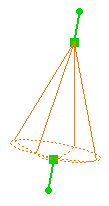Active Lights
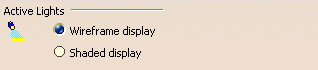
Wireframe display
Displays the representation of the light source in wireframe mode:
Spot light source: wireframe display
Shaded display
Displays the representation of the light source in shading mode as shown below:
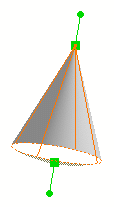
Spot light source: shaded display
This display helps you visualize more easily which part of the object is illuminated as shown below:
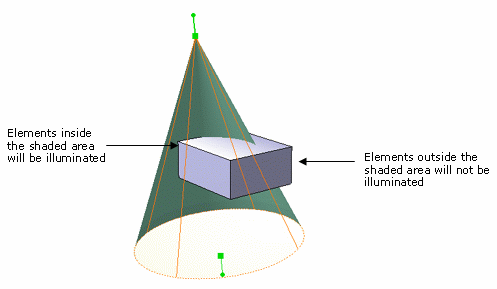
![]() By default, this option is cleared.
By default, this option is cleared.
Inactive Lights

No display
Turns off inactive light display.
![]() By default, this option is activated.
By default, this option is activated.
Full display
Turns on inactive light display.
![]() By default, this option is cleared.
By default, this option is cleared.
Inactive Environments
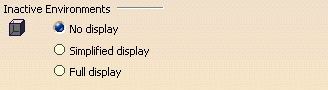
No display
Turns off the inactive environment display.
![]() By default, this option is activated.
By default, this option is activated.
Simplified display
Displays inactive environments in a simplified way.
![]() By default, this option is cleared.
By default, this option is cleared.
Full display
Turns on the inactive environment display.
![]() By default, this option is cleared.
By default, this option is cleared.
Light Manipulator

Show normal
This option is relevant only when the Position along Normal
or Position Specular command is active. It allows you to display
the normal of the surface when you move the mouse over the surface and
therefore, helps you to position the light source.
To be able to use this option, you need to activate the light source
(either by clicking the light symbol in the geometry area or by selecting
the light in the Light Commands toolbar) then, move your mouse
over the surface to see the normal:
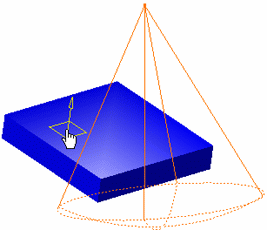
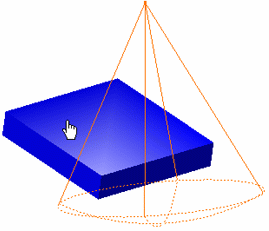
The option is activated
The option is not activated