This page deals with the following categories of options in the View Creation tab:
View Visualization
Hide in 3D
Select this check-box if you want newly created views to be hidden from the 3D window.
You can show or hide the view in the 3D window at any time by right-clicking it in the 2D window and selecting Visualization -> Show in 3D or Visualization -> Hide in 3D respectively.
By default, this check-box is not selected.
View Background
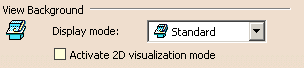 |
Display mode
From the drop-down list, select a display mode to specify how the 2D and 3D backgrounds should be visualized for newly created views:
Standard: shows both the 2D and 3D backgrounds.
Invisible: hides both the 2D background (the 3D representation of 2D elements which do not belong to the current view, but to other views) and the 3D background (the representation of all 3D elements, including edges, faces and 3D wireframe).
Unpickable: prevents selecting elements in both the 2D and 3D backgrounds, even though you can see them. You can just handle 2D elements which belong to the current view.
Low-intensified: dims all elements in both the 2D and 3D backgrounds.
Unpickable low-intensified: dims all elements in both the 2D and 3D backgrounds. Additionally, although you can see these elements, you cannot select them. You can just handle 2D elements in the current view.
By default, the Standard display mode is selected.
Activate 2D Visualization Mode
Filter
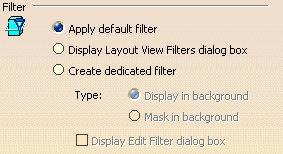 |
Apply default filter
Select this option if you want each newly created view to be filtered by the first layout filter in the list of view filters (available in the Layout View Filters dialog box). By default, this filter is the Default filter (a Mask filter created at the same time as the layout).
By default, this option is selected.
Display Layout View Filters dialog box
Select this option if you want the Layout View Filters dialog box to be displayed each time you create a new view.
By default, this option is not selected.
Create dedicated filters
Select this option if you want a new filter to be created and applied to each newly created view.
Selecting this option makes the options below it available.
By default, this option is not selected.
Display in background
This option is available when the Created dedicated filters option is selected.
Select this option if you want the new filter that is created for each new view to be of the Display type.
By default, this option is selected.
Mask in background
This option is available when the Created dedicated filters option is selected.
Select this option if you want the new filter that is created for each new view to be of the Mask type.
By default, this option is not selected.
Display Edit Filter dialog box
This option is available when the Created dedicated filters option is selected.
Select this option if you want to launch the edition of the new filter automatically.
By default, this option is not selected.
Clipping Frame
|
|
Activate
Select this check-box if you want to clip the 2D and 3D backgrounds of newly created views using a rectangular frame. Refer to Using the Clipping Frame for more information.
By default, this check-box is not selected.
Clipping Outline
 |
Display
Back Clipping Plane
 |
Activate
Select this check-box if you want to clip the 2D and 3D backgrounds of newly created views using a back clipping plane. Refer to Using the Back Clipping Plane for more information.
By default, this check-box is not selected.