-
Select Tools > Options. The Options dialog box is displayed.
-
Expand the Knowledgeware option and click the Product Function Optimization tab. The following tab is displayed:

The Invention Machine tools tab is displayed containing the following set of options:
Problem presentation in tree
The Problem presentation in tree section relates to the listing of the problems in the Problem Manager.
All Problems |
| Choosing All problems causes the problems detected by the FunctionalSystem and the user defined ones to appear in the list. |
User problems only |
| If you do not want to see the ones detected by the FunctionalSystem, select User problems only. |
|
|
Concept presentation in tree
All concepts |
| Enables you to display all concepts in the tree.
|
User concepts only |
| Enables you to display user concepts only in the tree. |
Knowledge Base Access
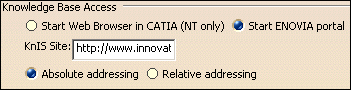 |
The Knowledge Base Access section determines how you access the information in the Knowledge and Innovation Server (KnIS).
Start Web Browser in CATIA |
| Opens the default Web Browser and displays the
effects/examples from KnIS in it.
|
Start ENOVIA portal |
| Opens the effects/examples in the ENOVIA portal.
|
Absolute addressing |
| Enables you to use the absolute addressing.
|
Relative addressing |
| Enables you to use the relative addressing.
|
File Locations
 |
IM-Prediction Database |
| Enables the user to indicate the path of the
IM-Predication database.
|
IM-Principles Database |
| Enables the user to indicate the path of the
IM-Principles Database.
|
Additional
 |
Show warnings |
|
|
-
Change these options according to your needs.
-
Click OK when done to validate your settings.