- Format,
- V4 Part Definition,
- Conversion Mode,
- Drawing Parameters,
- Mapping Files Location for Saving,
- Mapping Files Location for Retrieving,
- Migration Interface.
These options are only useful for V4 to V5 Migration Batches, not with
interactive CATIA V5.
For a specific V4 to V5 migration, you can also customize these settings
via the DataLifeCycle Batch.
Format
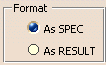
As SPEC
With the AS SPEC format, you can get the model's specifications in a first place and the geometry in a second place (after updating the document). Then you can modify the elements you have converted into CATIA V5.
|
|
It is the default value. |
As RESULT
The AS RESULT format allows you to migrate the V4 elements that cannot be converted AS SPEC. This operation is more efficient in terms of performance.
V4 Part Definition
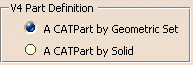
A CATPart by Geometric Set
If you check this option A CATPart by Geometric Set, the "V4 Part" definition is the Geometric Set. Therefore, the subsets will be migrated into a V5 CATPart document.
|
|
It is the default value. |
A CATPart by Solid
With this option A CATPart by Solid, the "V4 Part" definition can also be a Solid. The Solids will be migrated into CATParts and the non-solid elements (for instance: Wireframe) into another CATPart as well.
Conversion Mode
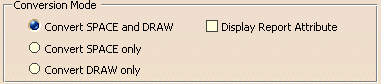
Convert SPACE / DRAW
If you choose this option Convert SPACE and DRAW, it means that you selecting the Migration of SPACE / DRAW data in Batch Mode.
According to its content, a model is migrated into several documents: a CATPart and / or a CATProduct and / or a CATDrawing. It is possible to separate the treatment of SPACE data and DRAW data. In the Batch window, there is an Options button giving you access to this Tools-Options window and you can choose between Space And Draw, Space, and Draw.
Some entities undergo a few changes during the V4 to V5 conversion:
- V4 DRAFT > V5 Sheet,
- V4 Detail > V5 Detail Sheet,
- V4 Views > V5 Views.
In the Batch Mode, all Draw and Detail workspaces are migrated in CATIA V5. On the contrary, if you Copy / Paste a Draft or a View interactively, only referenced Details are migrated.
|
|
It is the default value. |
Convert SPACE only
There are 2 Part definitions; the migration of each Set respects the definition determined by the "V4 Part definition" a few lines above.
Every Workspace containing several Dittos or Set instances is converted as a CATProduct. Under this CATProduct, there are as many components as Dittos (Part or Product instances) and Sets.
The impacts of the V4 to V5 conversion on the entities:
- V4 Set > V5 Part,
- V4 Detail > V5 Part or Product,
- V4 Model > V5 Part or Product and/or CATDrawing,
- V4 Ditto > V5 Product component.
Convert DRAW only
When a model contains DRAW data, they are migrated as a unique document: a CATDrawing.
Display Report Attribute
This functionality allows the visualization of 3D elements attributes in the Migration Report. For each element, the list of its attributes is displayed with the following data:
-
The name of the attributes
-
The value of the attributes
The CATV4ToV5Migration interface is unchanged.
The Report window displays attributes information.
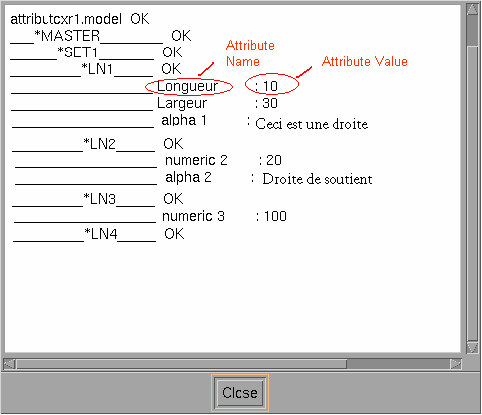
- Display of geometrical elements' attributes (2D and 3D elements) only. You can find the information about the 3D elements in the interactive report and about the 2d elements in the .rpt file.
- Display of only the attributes which have a value. For example, empty words that is to say words with no number are not displayed.
Drawing Parameters

Initial Drawing Path
Select a .CATDrawing document which will serve as a template. The standard used by this document will be used during the migration. If you leave this field blank, the standard used by default during the migration will be the last one you used when creating a drawing.
The customer can use environment variables:
The user pre-defines an environment variable:
- on Windows: set FILE_PATH_ENV=C:\Documents and Settings\xxx
- on UNIX: export FILE_PATH_ENV=/u/users/Documents and Settings/xxx
The name of the variable is chosen by the user.
The user fills the editor with a path containing this environment variable.
Projection of Space for transparent views
Specify what kind of projection mode you want to use for transparent views during the migration:
- the NHR V4 Mode,
- the HLR V4 Mode,
- or the Same projection mode as the V4 Model.
|
|
The Same as V4 model option is the default value. |
Mapping Files Location for Saving
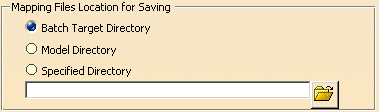
- Batch Target Directory.
|
|
It is the default value. |
- Model Directory: a mapping table per model is available; it is stored at the same place where the associated model is.
- Specified Directory: you can specify the directory path of your choice.
Mapping Files Location for Retrieving
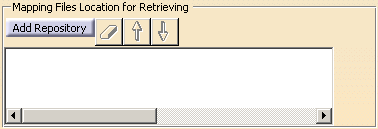
If you cannot find the pointed element, the link between the models cannot be reproduced.
Click Add repository to find the mapping table
location. With the arrows (Up and Down), you can move in the
list and with the rubber button![]() ,
you can erase a file location.
,
you can erase a file location.