| The Measure Tools tab contains two categories of options: |
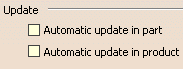 |
|
Automatic update in partSelecting this check box automatically updates measures made on parts if you edit the part.
|
|
|
|
Notes:
|
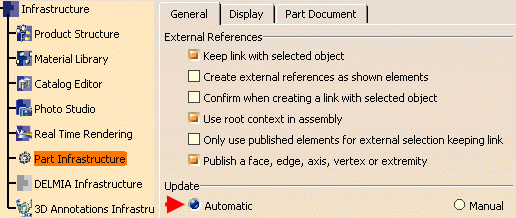 |
|
|
|
|
Automatic update in productSelecting this check box automatically updates measures made on products if you modify geometry or move geometry in a product structure context.
|
|
|
|
Notes:
|
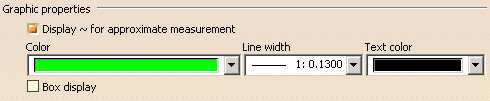 |
|
|
|
Graphic properties set in the Options dialog box are automatically applied to documents containing measures made before Version 5 Release 8, Service Pack 1 when you open the document. You are therefore advised to customize your graphic properties before you open the document. |
Display ~ for approximate measurementSelecting this check box sets the default display of the tilde (~) in dialog boxes and the geometry area to visually identify approximate measures.
ColorUse the Color chooser to set the fill color.
Line widthUse the Line width dropdown list to set the measure line width.
Text colorUse the Text color chooser to set the text color.
Box displaySelecting this check box creates a box of the color specified around measures.
|
|
|
|
You cannot subsequently edit the text color or change the style (Box display check box or fill color) via the Edit Properties command. |