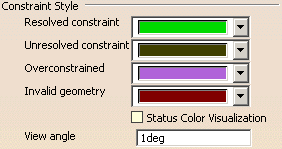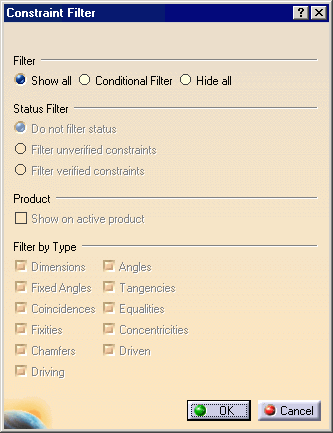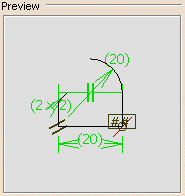|
|
This tab deals with with these categories of options:
|
Constraint Style
|
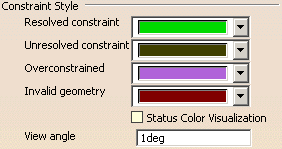 |
| Defines the constraint style options: |
Resolved constraint
|
| Defines the color status for resolved constraints. |
 By default, the color is green. See the screen capture.
By default, the color is green. See the screen capture. |
Unresolved constraint
|
| Defines the color status for unresolved constraints. |
 By default, the color is dark green. See the screen capture.
By default, the color is dark green. See the screen capture. |
Overstrained
|
| Defines the color status for overstrained constraints. |
 By default, the color is purple. See the screen capture.
By default, the color is purple. See the screen capture. |
Invalid geometry
|
| Defines the color status for constraints set on a geometry became
invalid. |
 By default, the color is dark red. See the screen capture.
By default, the color is dark red. See the screen capture. |
Status Color Visualization
|
| Defines if the default status color or the graphical user defined color
is displayed on constraint. |
 By default, this option is not selected (default status color).
By default, this option is not selected (default status color). |
View Angle
|
Defines the angle from which the constraint is displayed in the
geometry area, when you are rotating the geometry.
This angle is measured between the normal to the screen and the constraint
direction. |
 By default, the value is 1deg.
By default, the value is 1deg. |
Constraint Display
|
 |
| Defines the constraint display options: |
Display Mode
|
- Value: displays the constraint value only.
- Name: displays the constraint name only.
- Name+Value: displays the constraint name and value only.
- Name+Value+Formula: displays the constraint name and value
or the constraint name and formula.
|
 By default, Value is selected.
By default, Value is selected. |
Display Mode available as Knowledge parameter

|
|

|
 |
Filter...
|
| Click this button to display the Constraint Filter dialog
box. |
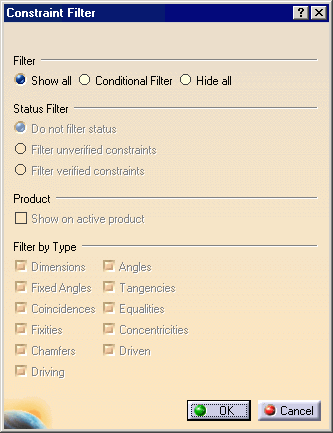 |
Filter
|
Defines the general filter options:
- Show all: displays all the constraints.
- Conditional Filter: displays the constraints according to
the Status Filter,
Product and Filter by Type selected
options.
- Hide all: hides all the constraints.
|
 By default, Show all is selected.
By default, Show all is selected. |
Status Filter
|
Defines the status filter options:
- Do not filter status: displays the constraints without
take into account their status, verified or not.
- Filter unverified constraints: displays the unverified
constraints only.
- Filter verified constraints: displays the verified
constraints only.
|
 By default, Do not filter status is selected.
By default, Do not filter status is selected. |
Product
|
Defines the product filter option:
- Show on active product: defines whether the constraints of
the active product only are displayed.
|
 By default, this option is not selected.
By default, this option is not selected. |
Filter by Type
|
Defines the filter by type options:
- Dimensions: defines whether dimension constraints are
displayed.
- Angles: defines whether angle constraints are displayed.
- Fixed Angles: defines whether fixed angles constraints are
displayed.
- Tangencies: defines whether tangency constraints are
displayed.
- Coincidences: defines whether coincidence constraints are
displayed.
- Equalities: defines whether equal constraints are
displayed.
- Fixities: defines whether fix constraints are displayed.
- Concentricities: defines whether concentricity constraints
are displayed.
- Chamfers: defines whether chamfer constraints are
displayed.
- Driven: defines whether driven constraints are displayed.
- Driving: defines whether driving constraints are
displayed.
|
 By default, all these options are selected.
By default, all these options are selected. |
 |
Dimension Style
|
 |
| Defines the dimension style options: |
Scale
|
Defines the size of the graphical symbols for constraint (tangency,
parallelism, leader arrow) options:
- Small: displays small symbols.
- Medium: displays medium symbols.
- Large: displays large symbols.
|
 By default, the Medium option is selected.
By default, the Medium option is selected. |
Displays iconified constraint elements
|
| Defines whether the iconified constraint elements are displayed. |
 By default, this option is selected.
By default, this option is selected. |
Highlight constrained elements
|
| Defines whether the constrained geometries are highlighted when you
pre-select a constraint. |
 By default, this option is selected.
By default, this option is selected. |
Gap
|
| Defines the distance between the constrained geometries and constraint
extension lines. |
 By default, the value is 2mm.
By default, the value is 2mm. |
Overrun
|
| Defines the distance between the constraint dimension lines and
constraint extension lines. |
 By default, the value is 2mm.
By default, the value is 2mm. |
 |
Preview
|
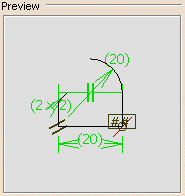 |
| Pre-visualizes the constraint appearances according to the
Constraint Style,
Dimension Style and
Constraint Display options. |
 |