Tree Type

Classical Windows Style
If this option is selected, it means that the specification tree is
displayed according to the conventional way.
This option might, for example, be useful when working on solids and
assemblies.
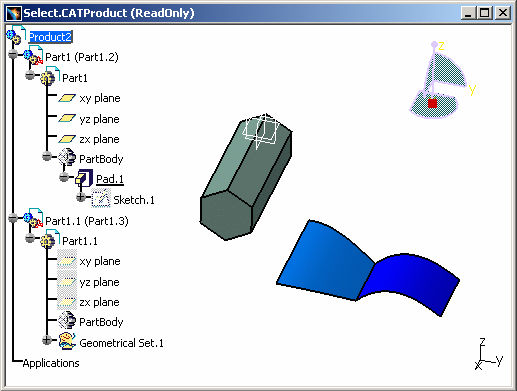
Structure
If this option is selected, the specification is displayed like this:
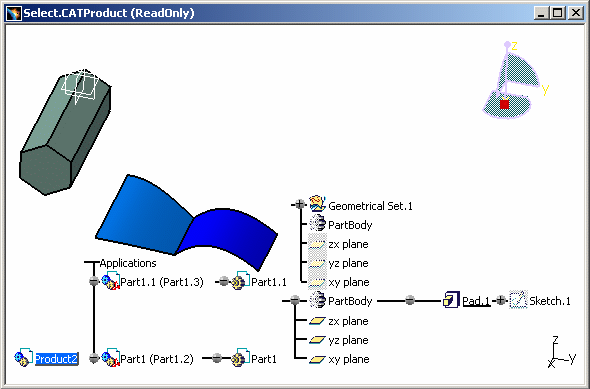
Constructive Historic
If the whole of the tree is not displayed, you may have to enlarge the window.
Alternatively, you can reduce the length of tree item names. To do this, click Fixed in the Tree Item Size area. The default number of characters is 8. You can of course specify the number of your choice.
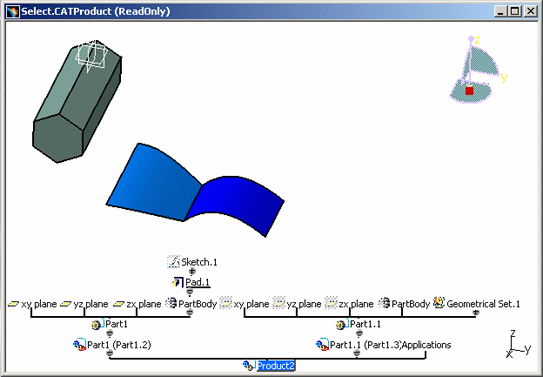
Relational
If this option is selected, the tree looks something like this:
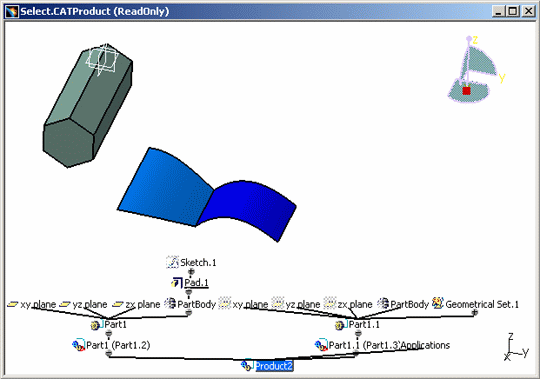
This option might, for example, be useful when working on solids and surfaces.
![]() By default, this option is cleared.
By default, this option is cleared.
Tree Orientation

Vertical
If this option is selected, all possible relations between the different items that go to make up the part are shown:
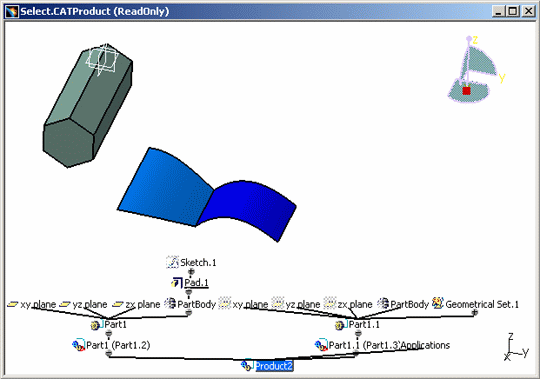
Horizontal
This option might, for example, be used for surface creation.
You can also change the background colors via Tools > Options > General > Display > Visualization.
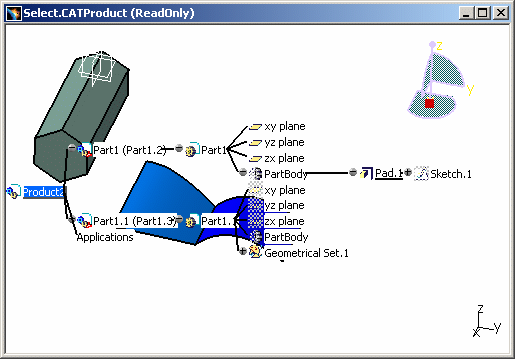
Tree Item Size

Text-dependent
If this option is selected, it means that each item name is displayed as a whole.
![]() By default, this option is activated.
By default, this option is activated.
Fixed
If this option is selected, the field displayed to the right is
activated to let you enter the fixed number of characters to be displayed
for item names.
In that case, the object name is truncated (only the first and last
characters are displayed) as shown below:
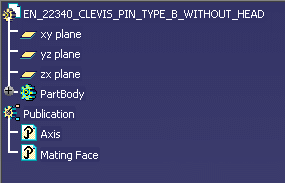 |
 |
| Text-dependent is activated | Fixed is activated and set to 15 |
Tree Show/No Show

If
this option is cleared, you cannot gray out an item in the tree. Clicking
Hide/Show
![]() has no effect.
has no effect.
When the size of the tree exceeds the window size, a scrollbar appears: you can then move the tree and navigate using the scrollbar.
![]() By default, this option is activated.
By default, this option is activated.