 |
|
This tab contains compatibility settings in CATIA V5 in order to work in a
CATIA / ENOVIA LCA interoperability context:
These options can be used for both LCA Navigator and VPM
Navigator. |
|
|
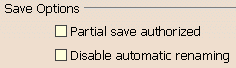 |
Check the
Partial save authorized box if you want to implement the Partial
Save function. This functionality allows you to save as many objects as
possible, even those linked to a modified but unsavable object, while
ensuring database integrity. It enables a more efficient save operation for
concurrent engineering purposes.
 |
By default, this option is unchecked. |
|
 |
For more information about this
option, see "Performing a Partial Save" in the "Saving Objects" section of
the VPM Navigator User Guide. |
|
|
|
|
|
|
|
|
 |
|
|
 |
In
the CATIA Client Interoperability Administration section, click
View Product Structure only in order to transfer a lighter
version of ENOVIA LCA data into CATIA V5. Only the visible data is sent to
CATIA V5; the transfer is more rapid because the constraints are not
downloaded during the interoperability process.
 |
By default, this option is unchecked. |
|
|
 |
|
|
 |
 |
By default, this option is unchecked. |
In the User Attribute Mapping section, check the
Work with Attribute Mapping option to enable attribute mapping
(or, if this option is checked, uncheck it to disable attribute mapping).
Specify the attribute mapping file using the pushbutton
 . Once selected, the file
appears in the Attribute Mapping File field. . Once selected, the file
appears in the Attribute Mapping File field.
To change the AttributeMapping.xml file to any other
xml file, you must:
-
restart CATIA V5.
If you are already connected to ENOVIA LCA, a message will be displayed
prompting you to restart CATIA to put into effect the changes made.
-
work in the
existing CATIA session. This is possible only when you are not connected
to ENOVIA LCA:
You can also define the path of the attribute mapping file
by using a variable. You can choose a particular variable depending
on the OS (Windows or UNIX) you want to use. For this, you need to have the
launching shell in CATIA V5:
set XMLPath=E:\users\Users Data\AttributesMapping.xml: |
 |
- In this empty field, define this variable as the path of the
attribute mapping file. In the image below, ${XMLPath} references the
name of the CATSetting. This information avoids mixing CATSettings
between Windows and UNIX:
|
 |
|
Both the user and the administrator can therefore have
control over this file. The setting is platform-dependent and if you
have specified in the variable that it should be used on Windows, it cannot
be used on UNIX (for UNIX, you need to choose another value or path). |
 |
For more information about this
Attribute Mapping functionality, see "Mapping Attributes and Defining
Domains in an XML File" in the VPM Navigator User Guide. |
|
 |
Insert New CATProduct in Session
|
|
|
 |
 |
|
|
|
|
 |
|
|
|
|
 |
-
-
|
|
|
|
 |
|
|
|
 |
|
The site
administrator can modify the default behavior to
allow free naming of documents, parts
or products.
Due to the
uniqueness of the V_ID attribute, the name of a document / part / product,
will have to be mapped in a CATIA identifier different from the V_ID
attribute.
The site
administrator can modify the default behavior by specifying the attributes
that will be used to map CATIA identifiers. To do this, the administrator
can modify these settings either by using the Tools -> Options...
command in a CATIA Version 5 session or else with a variable, without
starting a Version 5 session.
What are the attributes for identifiers?
-
Default = V_ID (length=40),
-
Recommended = V_name (length=80),
-
Available = V_description (length=250),
-
Others depend on DB customization.
|
 |
For more information about this
option, see "Free Naming in ENOVIA LCA Mode" in the ENOVIA / CATIA
Interoperability User Guide. |
 |
This option should
be used only by the ENOVIA LCA administrator to modify the ENOVIA LCA
server settings. |
 |
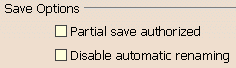

![]() . Once selected, the file
appears in the Attribute Mapping File field.
. Once selected, the file
appears in the Attribute Mapping File field.




