Exporting BOM Briefcases enables you to share data by means of nomad applications (SmartBOM-Editor).
This page deals with the following categories of options:
General
 |
SMARTEAM BOM has been designed to enable companies and suppliers to coordinate together over the BOM, utilizing email and the Internet. In the General section, you can insert your user name and e-mail address.
Export
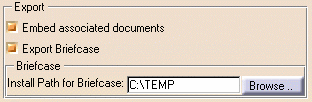 |
Selecting Embed associated documents enables you to attach CATIA documents (geometry and specifications) in your briefcase.
Selecting Export Briefcase enables you to export BOM as a nomad application (.exe). If you have selected this option, you can then click Browse... to access the install path. The install path is a temporary directory where the nomad application is built before being sent.
Import
|
|
The Temporary output path indicates a temporary directory where the data you import will be read. To specify this temporary directory, just click Browse... and navigate to the directory of interest.
To import the data:
-
For example, open the CATProduct document you want.
-
Save it as an .stbom file (or .exe file).
This generates the SmartBOM Briefcase or SmartBOM Active Briefcase with your data (.exe file). You can then send this data by e-mail or publish it on your Web site. -
Edit the stbom file in SmartBOM Editor: double-click the stbom file (or .exe file) to edit the BOM by using SmartBOM Product. No specific installation is required to view and edit BOMs.
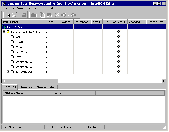
-
Save your changes by using SmartBOM Editor (File->Save as).
-
To import a new SmartBOM Briefcase in CATIA V5, select File->Open in CATIA V5 and choose the stbom format: the new BOM is imported with the attached CATIA documents.