Import: Unit

Import: Options
Crease angle
Impacts the generation of default normals.
The following picture illustrates this:
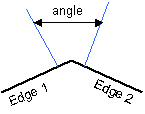
If the defined angle is greater than the angle between the two normals, two normals are calculated and the faces look less smooth across the edges.
Export: Version
Note: when saving sections in VRML 97 format, make sure that the Save edges check box is selected.
![]() By default, VRML 97 is activated.
By default, VRML 97 is activated.
Export: Options
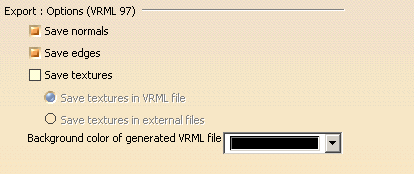
Save normals
Lets you save normals contained in your model when converting it into VRML format.
This option is relevant for VRML 97 format only.
![]() By default, this option is activated.
By default, this option is activated.
Save edges
Lets you save edges contained in your model when converting it into VRML format.
This option is relevant for VRML 97 format only.
Bear in mind that saving edges increases the file size significantly.
![]() By default, this option is activated.
By default, this option is activated.
Save textures
If this option is selected, it means that you can save your textures (bear in mind that environment reflections are not saved in VRML):
- in an external file of type .jpg
- directly in the VRML file. However, note that this increases the file size considerably.
![]() By default, this option is cleared.
By default, this option is cleared.
Background color of generated VRML file
Lets you select the background color to be used when visualizing the
generated VRML file in a standard VRML viewer (such as Cosmo Player, for
instance).
The default color is "black" but you can select the desired color from the
list or click More Colors... to access the color palette. This
palette lets you define more colors or create your own colors.
Note that when reopening your VRML document in Version 5, this background color is not taken into account.