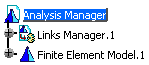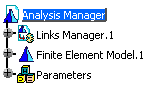![]()
This task explains how to customize Analysis and Simulation general settings.
The General tab deals with the following settings:
Default Analysis Case
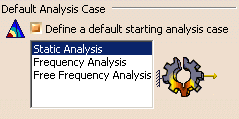
Define a default starting analysis case
This option lets you define a default analysis case that will be inserted each time you enter the Generative Structural Analysis workbench or the Advanced Meshing Tools workbench.
Before defining a default analysis case using Tools > Options command, make sure you started the Analysis & Simulation (Generative Structural Analysis or Advanced Meshing Tools) workbench at least once.
The default starting analysis case is Static Analysis. You can decide that the new default case will be:
- Static Analysis
- Frequency Analysis
- Free Frequency Analysis
|
|
The cases will only be displayed if an analysis
workbench has been loaded at least once because the listed cases are
linked to the Analysis workbenches last loaded. |
![]() By default, this option is deactivated.
By default, this option is deactivated.
Specification Tree
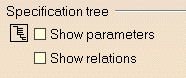
Show parameters
This option lets you display parameters in the specification tree.
|
Option deactivated |
Option activated |
|
|
|
![]() By default, this option is deactivated.
By default, this option is deactivated.
Show relations
This option lets you display relations in the specification tree.
![]() By default, this option is deactivated.
By default, this option is deactivated.
Load Management
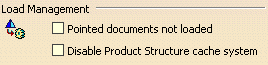
Pointed documents not loaded
This option lets you open a CATAnalysis document without loading the geometry.
![]() By default, this option is deactivated.
By default, this option is deactivated.
Disable Product Structure cache system
This option lets you ignore the Cache Activation option (Tools > Options > Infrastructure > Product Structure > Cache Management).
![]() By default, this option is deactivated.
By default, this option is deactivated.
Automatic Naming
![]()
Automatic naming for mesh parts, connection properties and user materials
![]()