This page deals with the following categories of options in the General tab:
Color
![]() By default, colors are as shown above.
By default, colors are as shown above.
Material
![]()
![]() By default, materials are as shown above.
By default, materials are as shown above.
User types
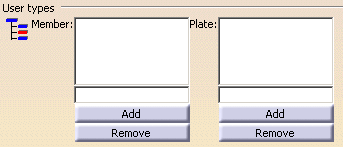
- Add: enter the name of the member or plate type then click Add to add user types.
- Remove: select the member or plate type in the list then click Remove to remove user types.
![]() By default, these options are left blank.
By default, these options are left blank.
Catalogs storage
![]()
downloaddirectory/OS/startup/components/structuralcatalogs
where OS is the operating system, for example intel_a (Windows),
Or, use [...] to locate the folder of interest.
![]() By default, this option is left blank.
By default, this option is left blank.
Sections storage
![]()
This folder will contain resolved user-defined sections stored here directly and any sample standard or user-defined catalog sections accessed via the Section command or the Other section... option. It is recommended that an empty directory be identified.
![]() By default, this option is left blank.
By default, this option is left blank.
Thickness table
![]()
downloaddirectory/OS/startup/components/StructuralCatalogs/Thickness Tables/ThicknessListSample.txt
where OS is the operating system, for example intel_a (Windows),
Or, use [...] to locate the folder of interest.
![]() By default, this option is left blank.
By default, this option is left blank.
