Select the algorithm to use for the extract process:
- New From: The entire product structure, except devices and
supports, is copied as new along with design specifications. For devices and supports, the link to the
reference document stored in the catalog is kept.
No check is done on the 3D harness
document to ensure that electrical data is valid. If data is not valid,
downstream Electrical Harness Flattening commands may not work properly.
- Synchronize : The synchronize algorithm extracts only those
components taken into account by the Synchronize command. This
ensures that all extracted components can be synchronized.
If
the document is extracted successfully, all downstream Electrical Harness
Flattening commands, including Synchronize, work fine.
The following 3D data is extracted: devices, supports, branches and
bundle segments, protective coverings, wires and mechanical parts linked
to the harness. Note that the arrangement of bundle segments at junctions
is not carried over. Data not extracted include FTA dimensions and knowledge
rules.
The synchronize algorithm copies the final result only and rebuilds the
3D harness in the flattened view, thus ensuring clean data. In the case
of devices and supports, the link to the reference document stored in the
catalog is kept. A HTML report about the extract process is output during
the extract step, informing the user immediately of any problems.
This report is stored in the
Synchronization Report
Repository.
|
-
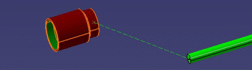
|
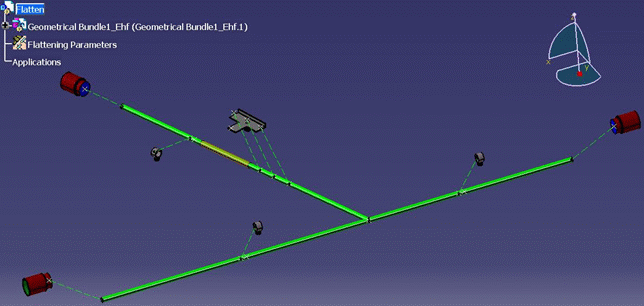 |
| |
 |
|

|
2D
Dress-Up

If this option is selected, the existing numbering of sections is
retained when updating. If not selected, the system renumbers sections when
updating. For example, one section is deleted and another created:
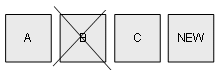
If the Keep numbering of section when updating dress-up option
is selected, you get the following:
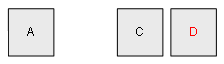
If the Keep numbering of section when updating dress-up option
is cleared, you get the following:
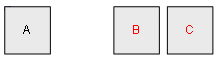
 By default, this option is cleared.
By default, this option is cleared. |
