This page deals with the following categories of options in the Administration tab:
Drawing management
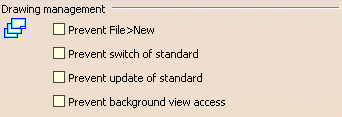
Prevent File > New
Select this option to make it impossible to create drawings using the File > New command. All drawings will be created using the File > New From... command instead.
By default, this option is not selected.
Prevent switch of standard
Select this option to make it impossible to change standards, i.e. to use a standard other than the one currently defined in the Page Setup dialog box.
By default, this option is not selected.
Prevent update of standard
Select this option to make it impossible to update standards for the current document in the Page Setup dialog box.
By default, this option is not selected.
Prevent background view access
Select this option to make it impossible to access the background view.
By default, this option is not selected.
Style
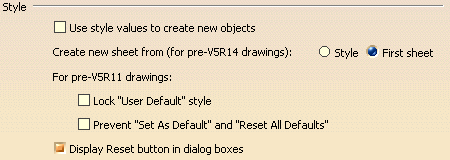
Use style values to create new objects
Select this option if you want dialog boxes, Properties toolbars and the Tools Palette to be pre-filled with custom style values (as defined in the Standards Editor) when creating new annotations. In this case, Properties toolbars and the Tools Palette will be disabled during the creation of the annotation.
If you leave this box unchecked, annotation dialog boxes, Properties toolbars and the Tools Palette will be pre-filled with the last entered values (except for Texts, Texts with leader, Balloons and Datum features). In this case, Properties toolbars and the Tools Palette will be active during the creation of the annotation.If you select this option, you will be able to reset the current style values in dialog boxes at any time using the Reset button unless it is disabled.
By default, this option is not selected.
Create new sheet from (for pre-V5R14 drawings)
This option lets you specify if the properties used for creating new sheets should be those defined in the standards or those defined in the first sheet of a drawing. These properties are the scale and the projection method (first or third angle).
Select Style if you want the sheet to use the style defined in the standards (in Tools > Standards > Drafting > [StandardName] > Styles > Sheet).
Select First sheet if you want the sheet to use the properties defined in the first sheet of a drawing. For example, you can use this option if you use an existing drawing to create a new one (i.e. when you want the new drawing to have the same properties as the existing drawing).
This option applies only to drawings created with versions prior to V5R14.
By default, First sheet is selected.
Lock "User Default" Style
Select this option to make it compulsory to use User Defaults (i.e., user-defined values set as default). The Styles drop-down list will be set to Only User Defaults and will be inactive so that Original Defaults or User Defaults cannot be selected.
This option applies only to drawings created with versions up to V5 R10 whose standard has NOT been updated or changed in V5 R11 and later.
By default, this option is not selected.
Prevent "Set As Default" and "Reset All Defaults"
Select this option to use the current defaults and to make it impossible to create, change and reset user defaults (i.e. user-defined values). This disables the Set as Default and the Reset All Defaults commands.
This option applies only to drawings created with versions up to V5 R10 whose standard has NOT been updated or changed in V5 R11 and later.
By default, this option is not selected.
Display Reset button in dialog boxes
Display Reset button in dialog boxes Select this option to display the Reset button in dialog boxes. Clear this option to hide the Reset button in dialog boxes and to disable the Reset functionality. This option only concerns dialog boxes referring to annotations, dimensions, dress-up, 2D geometry.
![]() By default, this option is selected.
By default, this option is selected.
Generative view style
Prevent generative view style usage
This option is used for the Generative Drafting workbench only.
Select this check-box if you do not want to use generative view styles when creating or updating views. In this case, you will not be able to select a generative view style after having selected a view creation command, which means that the Generative View Style toolbar will not be displayed. (In the case of advanced front views, it is the Generative view style list in the View Parameters dialog box which will not be displayed).
Note that this option also drives view generation parameters when updating views, whether the view was created using generative view styles or not. In this case, there are two possibilities:
- If you created the view using generative view styles (i.e. with this check-box cleared) and then select this check-box, then, at the next update, the view properties (available via Edit > Properties) will be used for all overloaded parameters (an asterisk * appears in the Properties dialog box in front of the parameters which are considered as being overloaded) and the view settings (available via Tools > Options > Mechanical Design > Drafting > View tab) will be used for the others.
- If you created the view without generative view styles (i.e. with this check-box selected) and then clear this check-box, then, at the next update, all parameters available in the view properties (available via Edit > Properties) will be considered as being overloaded and will be used. To make sure that generative view styles are used in this case, click the Reset to style values button in the Properties dialog box.
For more information, refer to the Generative View Styles chapter in the Generative Drafting User's Guide.
By default, this option is selected.
Dress-up
Prevent dimensions from driving 3D constraints
Select this option to make it impossible to modify a 3D constraint via a 2D dimension that was generated from it.
By default, this option is selected.