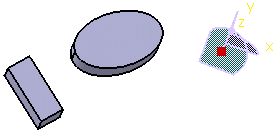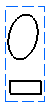This page deals with the following categories of options in the Layout tab:
View Creation
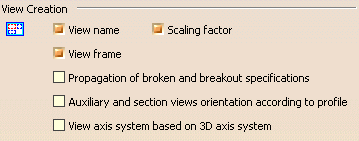
View name
Select this option if you want the view name to be created automatically when creating views.
By default, this option is selected.
Scaling factor
Select this option if you want the scaling factor to be created automatically when creating views.
By default, this option is selected.
View frame
Select this option if you want the view frame to be created automatically when creating views.
By default, this option is selected.
Propagation of broken and breakout specifications
Select this option if you want broken and breakout specifications to be reproduced.
By default, this option is not selected.
Auxiliary and section views orientation according to profile
Select this option if you want auxiliary and section views to be oriented according to the profile. In this case, the X axis will be parallel to the profile.
Be aware that this setting is a default value, i.e. the setting used when creating the view is stored by the view and cannot be edited via the view's properties (available via Edit > Properties). This setting drives the angle of the view in the sheet. So if the auxiliary/section view profile is modified, the view rotation angle will be modified accordingly.
By default, this option is not selected.
View axis system based on 3D axis system
Select this option if you want the axis system of the generated view to be based on the axis system of the 3D part. This enables you to create views with the same orientation if, when creating two views in the same projection plane by selecting two different faces, the axis systems which are specific to these faces are different.
The view projection plane is not defined by the selected face, but, in all cases, by the absolute plane which is closer to the orientation of the selected face (XY, YZ or ZX). This is the reason why you may end up, in some cases, with a view that looks like an isometric view. For example, take the following part:
With the View axis system based on 3D axis system option not checked, the view orientation will be different depending on the element selected in the 3D when creating the view:
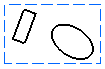

View orientation when a face of the rectangular pad is selected
With the View axis system based on 3D axis system option checked, the view orientation will always be the same, no matter what element is selected in the 3D when creating the view:
By default, this option is not selected.
New sheet
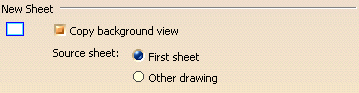
Copy background view
Select this option if you want a background view to be copied into newly created sheets.
By default, this option is selected.
Source sheet
Specify whether you want the source sheet for the background view to be the first sheet of the current drawing, or a sheet from another drawing by selecting the appropriate option.
By default, the option is First sheet.
Background view

Directory for frame and title block
You can specify the path to the directory containing the frame and title block macros.
By default, the path is
install_root/VBScript/FrameTitleBlock.
Section/Projection Callout

Size not dependent on view scale
Select this option if you do not want the size of projection and section callout elements to be dependent on the view scale. This option will apply to newly created callouts, i.e. selecting this option will not have any impact on existing callouts.
Note that this option only applies to drawings created with versions prior to V5 R11 (i.e. versions up to V5 R10).
By default, this option is selected.