This page deals with the following categories of options in the General tab:
Ruler
Show ruler
Select this option to display the ruler in your sheet. It means you visualize the cursor coordinates as you are drawing.
By default, this option is not selected.
Grid
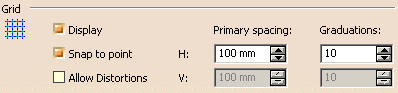
Display
Select this option to display the grid in your session. Note that this option is also available via the Tools toolbar.
By default, this option is selected.
Snap to point
Select this option if you want geometry (as well as 2D components) to begin or end on the various intersection points of the grid. Note that this option is also available via the Tools toolbar.
By default, this option is selected.
Now, only the Snap by default (SHIFT toggles) setting is used to specify whether snapping should be activated by default for annotations. For more information, refer to Annotation and Dress-up.
Allow Distortions
Select this option to apply different graduations and spacing between H and V.
By default, this option is not selected.
Primary spacing: H & V
The Primary spacing field lets you define the spacing between the major lines of the grid. To define your grid, enter the values of your choice in the H and/or V fields.
By default, primary spacing is set to 100 mm.
Graduations / H & V
The Graduations field lets you set the number of graduations between the major lines of the grid, which actually consists in defining a secondary grid. To define your grid, enter the values of your choice in the H and/or V fields.
By default, graduations are set to 10.
Colors (for pre-V5R14 drawings)

Sheet background
Choose the color that will be used for the sheet background.
By default, the color is white.
Detail background
Choose the color that will be used for the background of 2D components.
By default, the color is white.
Graduated color
If you want the sheet background and/or the detail (i.e. 2D component) background to be graduated, select the associated box.
By default, these options are not selected.
Tree
Display parameters
Select this option to display in the specification tree the formula parameters used in the drawing.
By default, this option is selected.
Display relations
Select this option to display in the specification tree the relation parameters used in the drawing.
By default, this option is selected.
View axis

Display in the current view
Select this option if you want the view axis to be displayed when you activate a view.
By default, this option is selected.
Zoomable
Select this option if you want to be able to zoom view axes (as you can do with geometry).
By default, this option is selected.
Reference size
Enter the size that you want to use as a reference to display view axes size.
By default, the reference size is 30 mm.
Start Workbench
Hide new dialog box when starting workbench
Select this option if you want to hide the New Drawing dialog box (in the case of Drafting) and the New Layout dialog box (in the case of 2D Layout for 3D Design) when you start the workbench.
![]() By default, this option is not selected.
By default, this option is not selected.
Paper Unit

Length
|
|