Degrees of Freedom (DOF) Limit
|
|
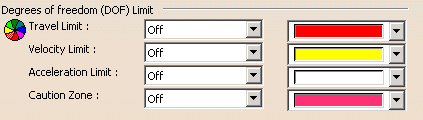 |
These settings determine what behavior you can expect from the system
when Degree of Freedom (DOF) limitations are exceeded during a
simulation. The choices are:
- Off: (deactivated) the default value
- Highlight: Highlighting the transgression on the
geometry
- Verbose: Setting a verbose mode when a message is
displayed
- Interrupt: Interrupting the simulation.
If you select Highlight, you can select the color in which
you wish to see the highlighting occur. This color also highlights
transgressions when you are in Verbose or Interrupt
mode. The message displayed in Verbose mode is also
displayed in Interrupt mode.
The DOF limitations are enabled when you use the Analysis
Configuration and Analysis Mode On/Off commands. |
Travel Limit
|
| A user- or manufacturer-determined limit on movement of
each joint in a device.
 The
default value for this option is Off; the initial color
setting is shown above. The
default value for this option is Off; the initial color
setting is shown above. |
Velocity Limit
|
| The maximum speed at which a device may move.
 The
default value for this option is Off; the initial color
setting is shown above. The
default value for this option is Off; the initial color
setting is shown above. |
Acceleration Limit
|
| The maximum acceleration rate for a device.
 The
default value for this option is Off; the initial color
setting is shown above. The
default value for this option is Off; the initial color
setting is shown above. |
Caution Zone
|
| A user-created zone that may be an absolute number that
is added to the travel limit, or it may be a percentage of the travel
limit. The caution zone exists only in the CAM world; it does not
exist in the robot controller. It enables users to leave a margin
so that when calibration and other adjustments are required in the real
world, the travel limits are not exceeded.
 The
default value for this option is Off; the initial color
setting is shown above. The
default value for this option is Off; the initial color
setting is shown above. |
 |
![]()