The DMU Optimizer tab contains three categories of options:
Alternate Shape Management
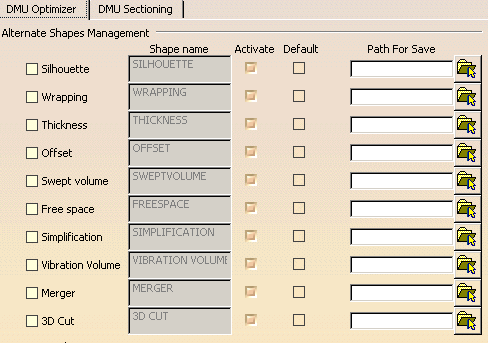 |
Shape Name
| Select the desired representation(s) to be managed as alternate
shape(s) i.e. Silhouette representation For instance, if the Silhouette check box is selected,
the resulting silhouette shape is managed as the silhouette component
alternate shape (i.e. input component) |
|
|
Activate
| Select this check box to visualize the selected shape in the
current session. For instance, if this check box is selected, the silhouette representation becomes the one visualized in the session. |
|
|
Default
| Select this check box to activate the selected
representation as the default shape (i.e. the one loaded when opening
the CATProduct document). In our example, if both Silhouette and Default check boxes are selected, the silhouette representation becomes the default shape. |
|
|
Notes:
|
Path For Save
| Specify the full path for save or select this path using the
Browse button |
Notes:
|
|
|
Wrapping Color
Save Management for Swept
Volume
Use one directory and save in one click
Select the Use
one directory and save in one click check box to save in a
single directory, multiple swept volumes, in one click (when dealing with
several moving products, for instance when performing a swept volume on a
shuttle).
For more information, read Swept Volume section in DMU Optimizer User's
Guide.
|
|
