The DMU Marker settings page concerns the following settings categories:
Marker Default Properties

There are three options available for customizing the display of 2D and 3D
markers. Defining the Marker default properties in the
Tools->Options->DMU Navigator sets the selected properties as default
properties and changes how new annotations will look when you create them.
Color
![]() By default, this option is valuated to Red.
By default, this option is valuated to Red.
Weight
Dashed
2D Annotations Text Properties
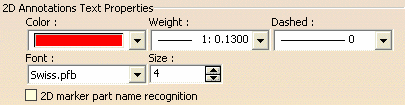
There are five options available for customizing the display of 2D Annotation text. Defining the Marker default properties in the Tools->Options->DMU Navigator sets the selected properties as default properties and changes how new annotations will look when you create them.
There is an additional option concerning a special part name recognition mode available for 2D markers.
Color
![]() By default, this option is valuated to Red.
By default, this option is valuated to Red.
Weight
Dashed
Font
Size
2D Marker Part Name Recognition
![]() By default, this option is unchecked.
By default, this option is unchecked.
3D Annotations Text Properties
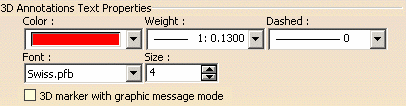
There are five options available for customizing the display of 3D Annotation text. Defining the Marker default properties in the Tools->Options->DMU Navigator sets the selected properties as default properties and changes how new annotations will look when you create them.
There is an additional option concerning a special graphic message mode available for 3D markers.
Color
![]() By default, this option is valuated to Red.
By default, this option is valuated to Red.
Weight
Dashed
Font
Size
3D Marker with Graphic Message Mode
![]() By default, this option is unchecked.
By default, this option is unchecked.
![]()