 |
This task explains how to
customize collaboration server connectivity settings. |
|
| |
 |
|
 |
You must have the VPM Navigator
license, otherwise this setting page will be empty. |
|
| |
The Connectivity settings page concerns the following
settings categories:
|
|
| |
Collaboration Server
|
 |
| |
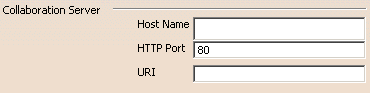 |
|
| |
|
|
| |
Host Name
|
|
| |
In the Host Name
text-entry field, enter the name of the WebSphere Application Server.
 By default, this option is valuated to blank.
By default, this option is valuated to blank. |
|
| |
HTTP Port
|
|
| |
In the HTTP Port
text-entry field, enter the port number of the HTTP server via which you
are accessing your WebSphere Application Server.
 By default, this option is valuated to 80.
By default, this option is valuated to 80. |
|
| |
URI
|
|
| |
In the URI text-entry
field, enter the application name of your VPM Instant Collaboration
application as it was deployed in the WebSphere Application Server.
 By default, this option is valuated to blank.
By default, this option is valuated to blank. |
|
| |
|
|
| |
Communication Server
|
 |
| |
 |
|
| |
|
|
| |
Host Name
|
|
| |
In the Host Name
text-entry field, enter the name of the Sametime server.
 By default, this option is valuated to blank.
By default, this option is valuated to blank. |
|
| |
Community Port
|
|
| |
In the Community Port
text-entry field, enter the port number of the Sametime server.
 By default, this option is valuated to 1533.
By default, this option is valuated to 1533. |
|
| |
|
|
| |
Connection
|
 |
| |
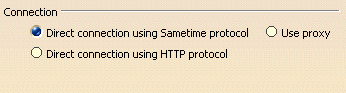 |
|
| |
|
|
| |
Direct Connection using Sametime Protocol
|
|
| |
To activate the use of Sametime
protocol, click the Direct Connection using Sametime Protocol
radio button.
 By default, this option is is activated.
By default, this option is is activated. |
|
| |
Direct Connection using HTTP Protocol
|
|
| |
To activate the use of the HTTP
protocol, click the Direct Connection using HTTP Protocol radio
button.
 By default, this option is not activated.
By default, this option is not activated. |
|
| |
Use proxy
|
|
| |
To activate the use of proxy,
click the Use proxy radio button.
 By default, this option is not activated.
By default, this option is not activated. |
|
| |
|
|
|
 |
|
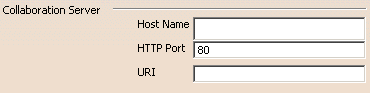
![]() By default, this option is valuated to blank.
By default, this option is valuated to blank.![]() By default, this option is valuated to 80.
By default, this option is valuated to 80.![]() By default, this option is valuated to blank.
By default, this option is valuated to blank.
![]() By default, this option is valuated to blank.
By default, this option is valuated to blank.![]() By default, this option is valuated to 1533.
By default, this option is valuated to 1533.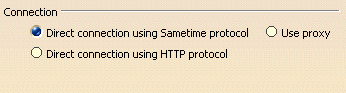
![]() By default, this option is is activated.
By default, this option is is activated.![]() By default, this option is not activated.
By default, this option is not activated.![]() By default, this option is not activated.
By default, this option is not activated.![]()