The Network settings page concerns the following settings categories:
Local Area Network Mode
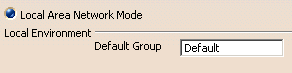
To activate Local Area Network Mode, click the Local Area Network Mode radio button.
![]() By default, this option is activated.
By default, this option is activated.
Local Environment Default Group
In the Default Group text-entry field, enter the name of the desired default group.
![]() By default, this option is valuated to Default.
By default, this option is valuated to Default.
Client/Server Mode
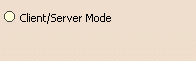
![]() By default, this option is not activated.
By default, this option is not activated.
![]()