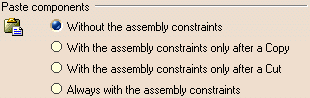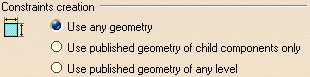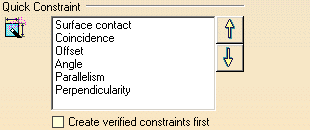|
| This page deals with the options concerning:
|
Paste components
|
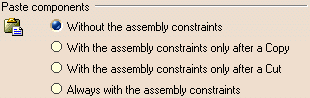 |
| Defines the paste component behavior options: |
- Without the assembly constraints: pastes one or several
components without the assembly constraints applying to them.
- With the assembly constraints only after a Copy: pastes
one or several components with the assembly constraints applying to them,
only after the Copy command.
- With the assembly constraints only after a Cut: pastes one
or several components with the assembly constraints applying to them,
only after the Cut command.
- Always with the assembly constraints: pastes one or
several components always with the assembly constraints applying to them.
|
 By default, the Without the assembly constraints option is
selected.
By default, the Without the assembly constraints option is
selected. |
 |
Constraints creation
|
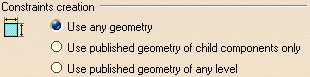 |
| Defines the constraint creation options: |
- Use any geometry: allows you to select any geometrical
element.
- Use published geometry of child components only: allows
you to select any published element belonging to child components.
For more information about publication, refer to Managing a Product
Publication in the Assembly Design documentation.
- Use published geometry of any level: allows you to select
any published element.
|
 By default, the Use any geometry option is selected.
By default, the Use any geometry option is selected. |
 |
Quick Constraint
|
| The Quick Constraint command is based on a
ordered list of constraints to be created by the application. The setting
available here lets you reorder the list of constraints having priority
when applying the Quick Constraint command to the selected
geometrical elements. What you need to do is select the constraint type you
wish to reorder and click the arrows to the right of the selection to
reorder the selected constraint. |
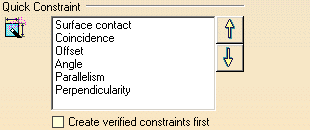 |
 By default, the ordered list is the following:
By default, the ordered list is the following:
- Surface contact.
- Coincidence.
- Offset.
- Angle.
- Parallelism.
- Perpendicularity.
|
Creation verified constraints first
|
| Defines whether you want to create verified constraints
with the Quick Constraint command. |
 By default, this option is not selected.
By default, this option is not selected. |
 |