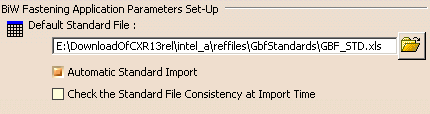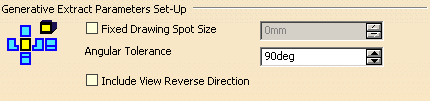|
| This page deals with the following settings:
|
Setting Up Parameters
|
 |
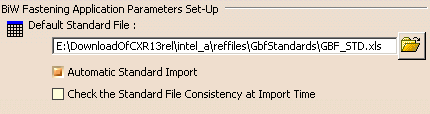 |
Default Standard File
|
The Default Standard File path corresponds to
the path of the file where the default standards are stored.
You can change the path by clicking Browse
icon. |
Automatic Standard Import
|
You can automatically import the standard by
selecting Automatic Standard Import.
If this option is selected, any BiW feature creation (BiWJoint, BiW
JointBody, BiW Fastener) automatically imports the standard. |
 By default, this option is selected.
By default, this option is selected. |
Check the Standard File Consistency at Import Time
|
You can also select Check the Standard
File Consistency at Import Time to check the consistency of the
standard values when importing the standard file (whose path is mentioned
above)
If the standard file is not valid, it cannot be imported and an error
message is issued. |
 By default, this option is not selected.
By default, this option is not selected. |
Defining the Export Directory
|
 |
 |
The Export default directory is the directory
where the export file is stored. It is possible to use environment
variables in the Export directory. For more information, refer to Cache
Management (section Cache Location) in the CATIA Infrastructure User's
Guide.
You can change the path by clicking Browse
icon. |
Defining the Report Directory
|
 |
 |
The Report default directory is the directory
where the report file is stored. It is possible to use environment
variables in the Report directory. For more information, refer to Cache
Management (section Cache Location) in the CATIA Infrastructure User's
Guide.
You can change the path by clicking the Browse
icon. |
Setting Up Extract Parameters
|
 |
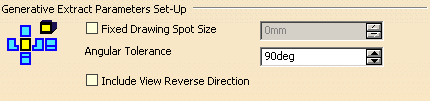 |
Fixed Drawing Spot Size
|
You can define a fixed size for the 2D drawing
spots: select Fixed Drawing Spot Size and define a diameter
value.
As a consequence, all spots in the 2D document will have this diameter,
whatever their size in the 3D document. |
 By default, this option is not selected.
By default, this option is not selected. |
Angular Tolerance
|
| You can define a user Angular Tolerance. |
 By default, this option is set to 90deg.
By default, this option is set to 90deg. |
Include View Reverse Direction
|
| You can select Include View Reverse
Direction to visualize 2D reverse spots. |
 By default, this option is not selected.
By default, this option is not selected. |
| For further information, refer to the Drafting Integration
chapter. |
Allow creation Enovia unsaved data
|
 |
 |
You can allow the creation of unsaved data from Enovia by
selecting Allow.
If you do not select this option, commands will be grayed out in Enovia V5. |
 By default, this option is not selected.
By default, this option is not selected. |
| For further information, refer to the Optimal
CATIA PLM Usability for Automotive BiW Fastening chapter. |
Lock Fastener Identifier
|
 |
 |
|

|
 |
-
-
|
|
| |