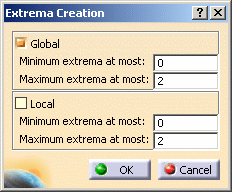The purpose of this task is to localize points where a results field is maximum or minimum. You can ask the program to detect either one or both global extrema and an arbitrary number of local extrema for your field.
Open the sample26.CATAnalysis document from the samples directory.
-
Activate a Von Mises Stress image. To know more, refer to Activating / Deactivating Images.

-
Click Image Extrema
 .
. -
Click OK.
A new image corresponding to the default settings appears, with two arrow boxes locating the points of absolute extremum for the current field and containing information about the detected value.
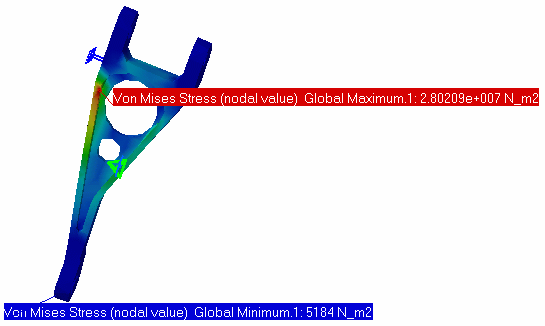
The Extrema set containing the two Global Extrema appears under the current Image in the specification tree.
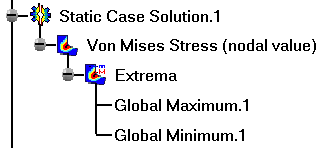
-
Double-click the Extrema set in the specification tree.
The Extrema Creation dialog box appears.
You can modify the set by setting the Global and Local options.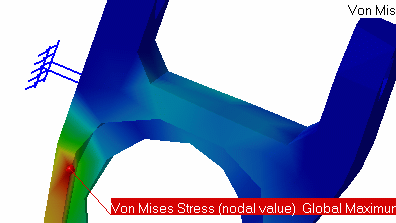
-
Clear the Global check box and select the Local check box.
The boxes locating the global extrema disappear, and symbols locating the local extrema are visualized.
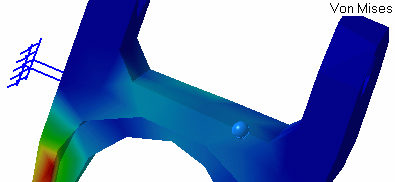
The extrema set in the specification tree now contains, in addition to the two global extrema objects, as many local extremum (maximum or minimum) objects as you have required.
-
Double-click one of the local extremum objects in the specification tree.
The Extremum Edition dialog box appears.
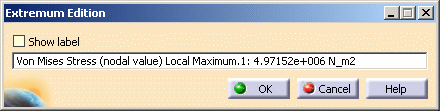
-
Select the Show Label check box.
-
Click OK in the Extremum Edition dialog box.
A new arrow box appears. It shows the position of the corresponding point and the information about the detected value.
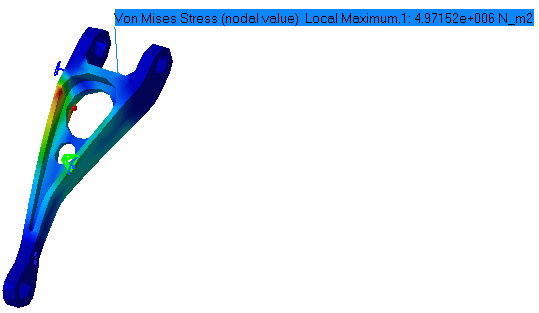
The extrema detection capability is also available for images obtained under Frequency and Buckling Solutions.
![]()