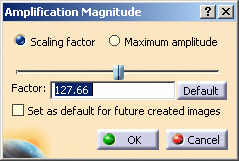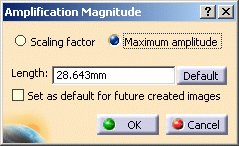This task shows how to use the Amplification Magnitude command.
Amplification magnitude consists in scaling the maximum
displacement amplitude for visualizing a deformed mesh image.
You can either choose a large scaling coefficient to zoom on the deformed
geometry or a small coefficient to obtain a realistic visualization.
Open the sample26.CATAnalysis document from the samples directory.
-
Activate a Von Mises Stress image. To know more, refer to Activating / Deactivating Images.

-
Click Amplification Magnitude
 .
. -
Select the Scaling factor option in the Amplification Magnitude dialog box.
-
Enter 300 as Factor value and press Enter.
As a result, the deformation is increased.
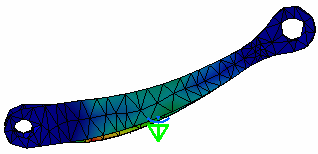
-
Click the Default button and then click OK.
The image retrieves the default deformation.
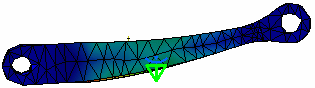
![]()