This task shows how to animate one image or a multi-selection of images.
Image Animation is a continuous display of a sequence of frames obtained from a given image. Each frame represents the result displayed with a different amplitude. The frames follow each other rapidly giving the feeling of motion.
By animating a deformed geometry or a normal vibration mode, you can get better an insight of the behavior of the system. Sometimes you gain a more thorough understanding of the system behavior.
Open the sample26.CATAnalysis document from the samples directory.
-
Activate a Von Mises Stress image. To know more, refer to Activating / Deactivating Images.

-
Click Animate
 .
.The image is animated with default animation parameters and the Animation dialog box appears.
You access any point of the simulation at random.
-
Click Pause
 .
.The animation is interrupted.
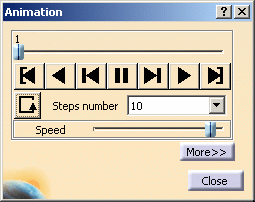
- Slider: lets you manually select the desired step.
- Play:
-
 :
Jump to Start
:
Jump to Start -
 :
Play Backward
:
Play Backward -
 :
Steps Backward
:
Steps Backward -
 :
Pause
:
Pause -
 :
Steps Forward
:
Steps Forward -
 :
Play Forward
:
Play Forward -
 :
Jump to End
:
Jump to End
-
- Change loop mode:
-
 :
plays once in one shot
:
plays once in one shot -
 :
repeats play non stop
:
repeats play non stop -
 :
repeats play and reverse non stop
:
repeats play and reverse non stop
For a smooth animation enter the maximum value (20) as Steps number option and activate the Repeat play and reverse non stop button.
-
- Steps number: makes the animation more or less fluent.
- Speed: lets you manually define the desired speed.
- More: this button expands the Animation dialog box.
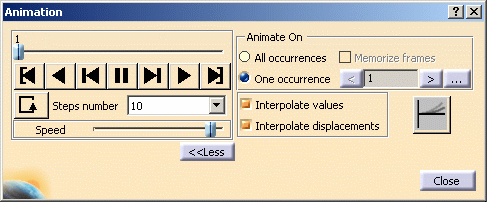
The options available in this part of the dialog box depend on the solution type (mono-occurrence or multi-occurrence).
Mono-occurrence solutions:
By default, you can access the following options:
-
 :
use non symmetrical animation (default value).
:
use non symmetrical animation (default value).-
Interpolate values: animate the interpolated values of the activated image.
-
Interpolate displacements: animate the interpolated displacements of the activated image.
-
-
 :
use symmetrical animation.
:
use symmetrical animation.
Multi-occurrence solutions:
-
All occurrences: animate all the occurrences of the solution.
When activated, this option allows you to choose whether you want to memorize frames:

The frame animation will be speed driven but memory consuming. If you do not activate the Memorize frames option, the frame animation will need less memory but will be slower. -
One occurrence: animate the selected occurrences of the solution.

-
 :
this button lets you select the previous occurrence.
:
this button lets you select the previous occurrence. -
 :
this button lets you select the next occurrence.
:
this button lets you select the next occurrence. -
 :
this button lets you select the desired occurrence using
the Frequencies dialog box.
:
this button lets you select the desired occurrence using
the Frequencies dialog box.
When clicking this button, the Frequencies dialog box appears.
Multi-selection is not available in the Frequencies dialog box. -
 :
use non symmetrical animation (default value).
:
use non symmetrical animation (default value).-
Interpolate values: animate the interpolated values of the activated image.
-
Interpolate displacements: animate the interpolated displacements of the activated image.
-
-
 :
use symmetrical animation.
:
use symmetrical animation.
-
-
-
You can now change the animation parameters to the desired values.
-
Click Play forward
 .
. -
Click Close in the Animation dialog box.
![]()