This task shows how to generate a Report for Computed Solutions.
A Report is a summary of an objects set computation results and status messages, captured in an editable file.
Once an object set has been computed (meaning that the user-defined specifications have been converted into solver commands, which in turn have been transformed into degree of freedom data and processed), all data contained in the object are ready for use in the subsequent finite element computation process and the object can be analyzed.
Open the sample26.CATAnalysis document from the samples directory.
-
Click Generate Report
 .
.The Report Generation dialog box appears.
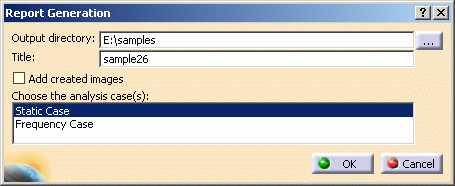
-
Output directory: Pressing the button on the right gives you access to your file system for defining a path for the output Report file.
-
Title of the report: Modify the title, if desired.
-
Add created images: Add automatically in the basic report the images created in the selected case.

To be inserted in the report, an image must be activated.
To know more, refer to Activating/Deactivating Images. -
Choose the analysis case(s): You can choose one or several analysis cases to be inserted in the report.
-
-
Set the path and choose the Static Case for this example, then click OK.
An HTML file containing the Report of the Static Case Solution objects set computation appears.
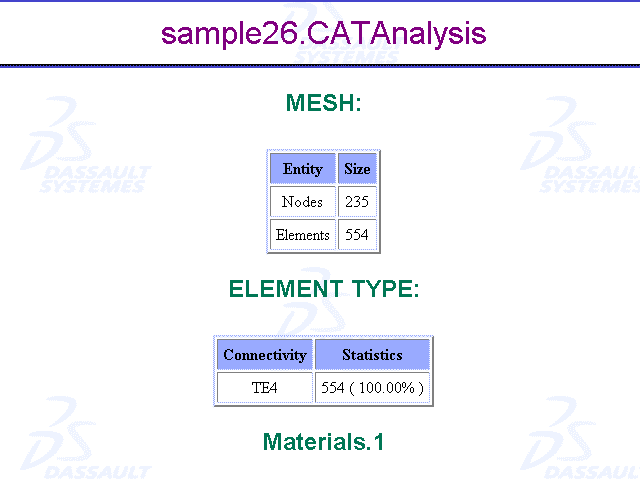
It contains information relative to the static computation procedure:
-
Mesh
-
Element
-
Material
-
Static Case:
-
Boundary Conditions
-
Structure Computation
-
Restraint Computation
-
Load Computation
-
Stiffness Computation
-
Global Sensors
-
For example, you will find the image of the Von Mises Stress (nodal value) you previously generated.
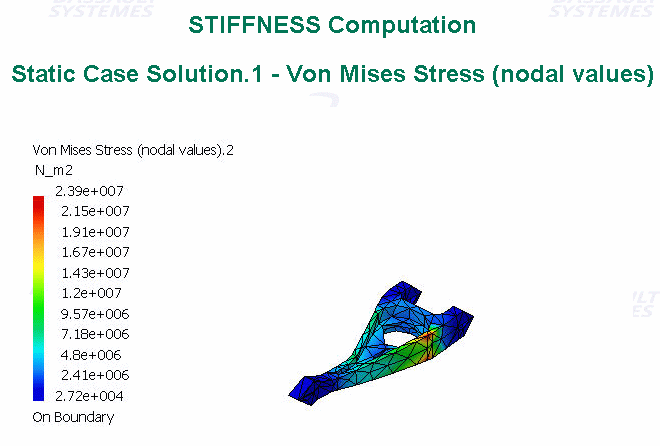
-
-
If needed, you can perform the same operation with the Frequency Case.
An HTML file containing the Report of the Frequency Case Solution objects set computation appears. It contains information relative to the frequency computation procedure. In complement to the Static Case Report, one finds items such as:
-
Mesh
-
Element
-
Material
-
Frequency Case:
-
Boundary Conditions
-
Structure Computation
-
Restraint Computation
-
Structural-Mass Computation
-
Global Sensors
-
-
-
Click OK.
You can use the Publish command from any of the DMU workbenches, but the process can be different. To know more about using this command in other workbenches, refer to the corresponding DMU User Guide.
![]()