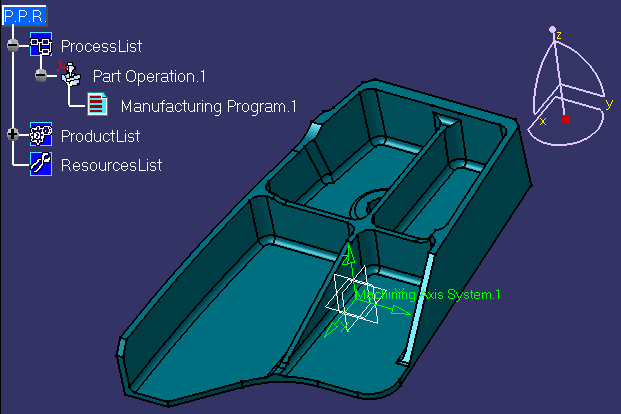|
|
This first task shows you how to open the part to machine, enter the Advanced Machining workbench, and setup the Part Operation. | |
|
|
1. | Select File > Open then select the
SampleProductAMG.CATProduct
document. |
| 2. | Select Machining > Advanced Machining from the
Start menu. The Advanced Machining workbench appears. The part is
displayed in the Setup Editor window along with the manufacturing
specification tree.
|
|
| 3. | Double click Part Operation.1 in the tree. The Part Operation dialog box appears. | |
| 4. | Select the Machine icon
|
|
| 5. | Select the Stock icon
|
|
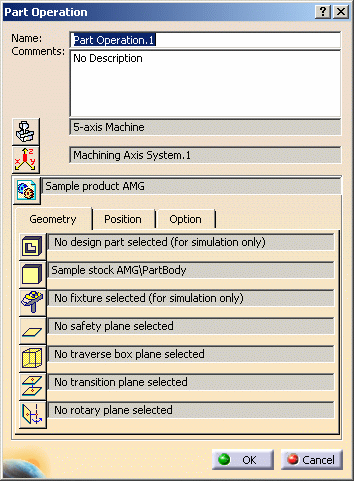 |
||
| 6. | Click OK to accept the Part Operation. | |
| 7. | Select Manufacturing Program.1 in the tree to make it the current entity. | |
|
|
To insert program entities such as machining operations, tools and
auxiliary commands you can either:
|
|
|
|
||