This task shows oyu how to set joint bodies as unspecified and BiW features as explicit.
Open the Datum1.CATProduct document.
Creating Unspecified Joint Bodies
-
Click Create Datum Parameters
 from the BiW Tools toolbar.
from the BiW Tools toolbar. -
Select a zone in FirstPartA and SecondPartB.
-
Click Joint Body
 from the Automotive BiW Fasteners toolbar.
from the Automotive BiW Fasteners toolbar.The BiW Joint Body Definition dialog box opens. 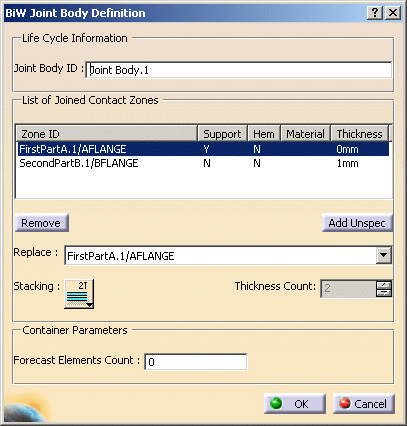
-
Click OK to validate the unspecified joint body creation.
-
Double-click the joint body from the specification tree.
The BiW Joint Body Definition dialog box opens again and you can see that its zones have been swapped to Unspecified. 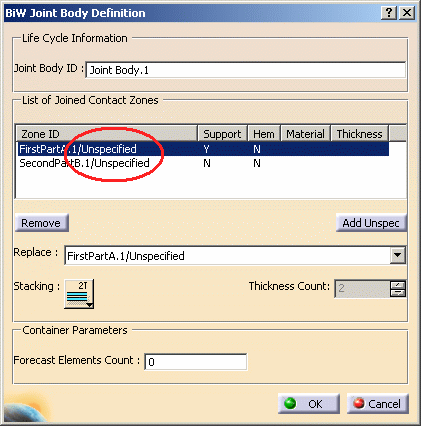
Creating Explicit Joint Elements
-
Click Create Datum Parameters
 from the BiW Tools toolbar.
from the BiW Tools toolbar. -
Select a zone in FirstPartA and SecondPartB.
-
Create a joint element, for instance click BiW Welding SpotPoint
 .
.The BiW SpotPoint Fastener Definition dialog box opens. -
Select a location method, for instance On Surface.
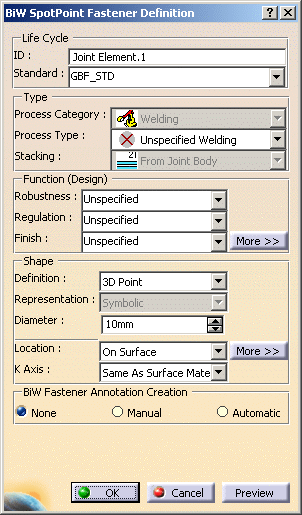
-
Click OK to create the joint element.
The spot point is created. -
Double-click the spot point either from the specification tree or the geometry.
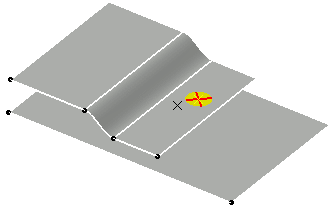
The BiW SpotPoint Fastener Definition dialog box opens once again and you can see that its location has been swapped to Unspecified. 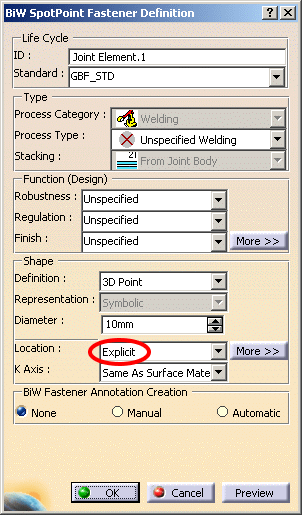
- The specification part is not deleted even if it is empty. It can be deleted by performing an isolate on the joint.
- When the datum mode is activated, the ABF application will ignore the active Part Infrastructure setting Only use published elements for external selection and will enable the usage of non published external geometry.
![]()