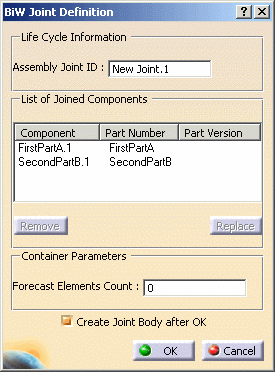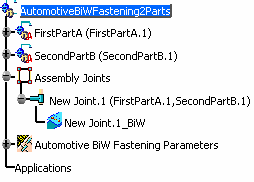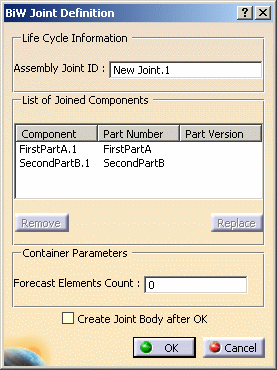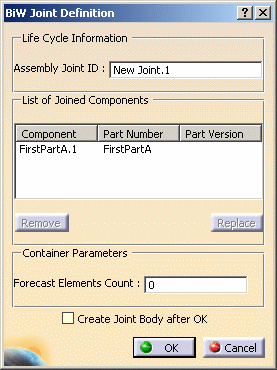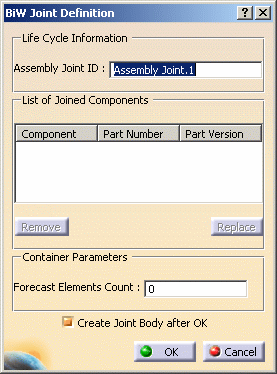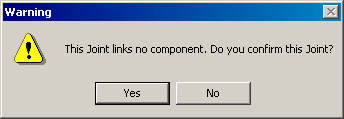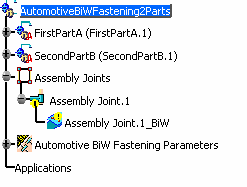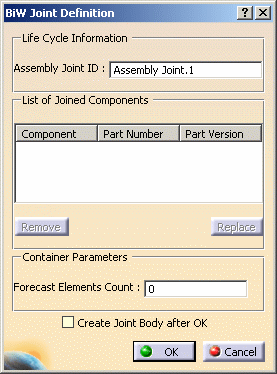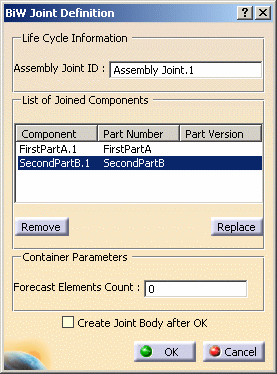|
This task shows you how to create a joint, that is a
set of two or more parts, then edit it. |
 |
Open the
Joint1.CATProduct document. |
|
There are several ways to create a joint:
- select the components then click BiW Joint
 . .
- click BiW Joint
 and select the components (this is the example for our scenario).
and select the components (this is the example for our scenario).
|
| |
|
| |
This chapter also deals with the following subjects:
|
 |
-
Click BiW Joint
 from the Automotive BiW Fasteners toolbar.
from the Automotive BiW Fasteners toolbar.
| The BiW Joint Definition dialog box is displayed. |
-
Give a new name for the Assembly Joint, "New Joint.1"
for example.
-
Select First part as the first component to join.
-
Select Second part as the second component to join.
| The list displays the name of these components as well as their
part number. The Part Version field shows possible revision
numbers. |
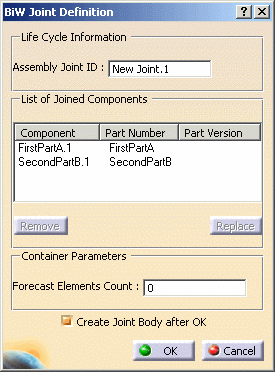 |
-
Clear the Create Joint Body after OK
option for all the scenarios in this section.
If this option is checked, then after you click OK, the
BiW Joint Body Definition dialog box is automatically
displayed.
-
Click OK to create the joint.
| "New Joint.1" appears as an entity below the
Assembly node in the specification tree. The name of the parts it
comprises is indicated between brackets. |
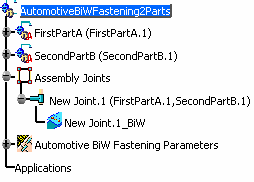 |
 |
- The Forecast Elements Count field allows you to
define a number of fasteners this joint is supposed to contain
for further verifications.
|
|
| |
Removing a Component
|
 |
-
Double-click New Joint.1 from the specification tree.
| The BiW Joint Definition dialog box is displayed. |
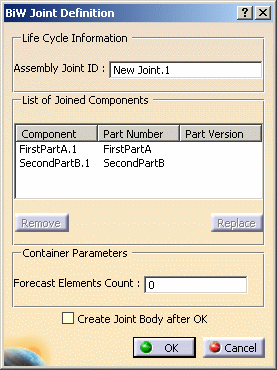 |
-
Select the component you wish to remove.
-
Click Remove.
-
Click OK.
| The selected component is deleted from the BiW Joint Definition
dialog box. |
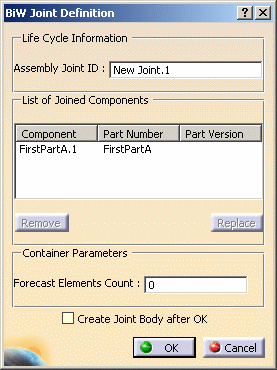 |
|
| |
Replacing a Component
|
 |
-
Double-click New Joint.1 from the specification tree.
| The BiW Joint Definition dialog box is displayed. |
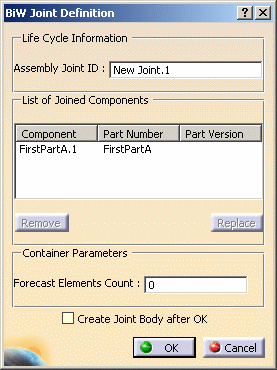 |
-
Select the component you wish to replace.
-
Click Replace.
-
Select the new component either from the geometry area
or the specification tree.
The part component is updated in the dialog box.
-
Click OK.
|
| |
Creating a joint with no components
|
 |
Open the Joint1.CATProduct
document. |
 |
-
Click BiW Joint
 from the Automotive BiW Fasteners toolbar.
from the Automotive BiW Fasteners toolbar.
| The BiW Joint Definition dialog box is displayed. |
-
Click OK to create the joint.
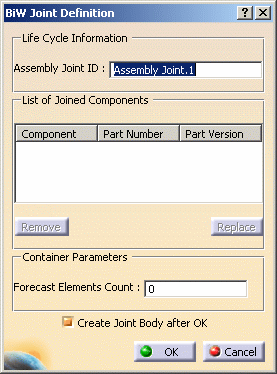 |
| A Warning dialog box is displayed. |
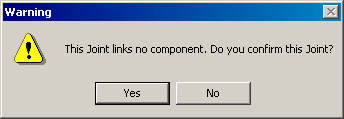 |
-
Click Yes in the Warning dialog box to
confirm the operation.
 |
When creating a duplicated
Joint, the same Warning dialog box appears. |
- "Assembly Joint.1" appears as an entity below the Assembly
node in the specification tree.
- A mask is displayed on its icon to identify that it is not
valid.
|
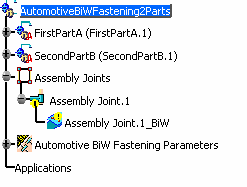 |
|
| |
Adding Components
|
 |
Create a joint with no components for
instance. |
 |
-
Double-click Assembly Joint.1 from the specification
tree.
| The BiW Joint Definition dialog box is displayed. |
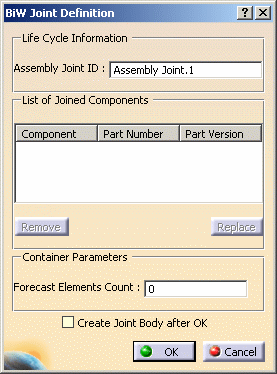 |
-
Select the components you wish to add, for instance
FirstPartA and SecondPartB either from the geometry or the
specification tree.
| The selected components are automatically displayed in the
dialog box. |
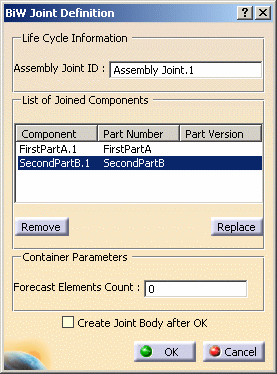 |
-
Click OK to create the joint.
|
|
 |