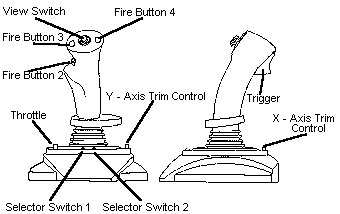|
16.183 bytes |
Service Hints & Tips |
Document ID: VLAR-3F3RCT |
Flight Controller Joystick - Installation and configuration procedures
Applicable to: United States
Your new Flight Controller Joystick brings added control, speed and firepower to your computer game program.
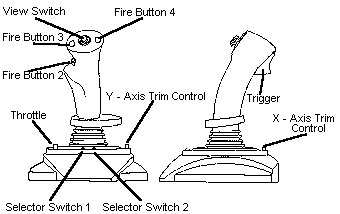
Installing the Flight Controller Joystick:
Important: The Flight Controller must be connected to the 15-pin MIDI game port of your sound card.
- Turn off your computer.
- Connect the joystick cable to the 15-pin MIDI port of your sound card.
- Restart your computer.
- Start up your favorite game that supports a joystick. Some games require you to run their setup program to activate your joystick. For additional information, see the documentation that is provided with the game program.
Configuring the Joystick in Windows 95:
- From the Start Menu, select SETTINGS, then CONTROL PANEL.
- Double click on JOYSTICK
- To configure the joystick to use the view switch, select THRUSTMASTER(TM) FLIGHT CONTROL SYSTEM and move selector switch 1 to the right position. To configure the joystick to use the throttle, select CH FLIGHT STICK PRO and move selector switch 1 to the left position.
- Click CALIBRATE.
- Move the joystick to each corner slowly. Repeat this several times. Repeating this causes Windows 95 to gradually increase the range of motion to all directions. After the pointer is able to traverse the entire area of the white rectangle, click on NEXT.
- Configure the throttle by raising and lowering the throttle several times.
- Configure the view switch by moving it up, right, back and left hitting the ENTER key after each direction.
- Select FINISH, after each direction.
- Select APPLY.
- Select OK.
Configuring for the Joystick in Mechwarrior 2:
- Install Mech Warrior.
- On any selection screen move the cursor to the top of the screen. A menu bar will appear.
- Select COCKPIT CONTROLS.
- Double select JOYSTICK CONTROL PANEL.
- Complete steps three through ten from the Configuration of Joystick in Windows 95 section above.
- Review the list of possible input devices, located in the upper left corner of the screen. The joystick should be displayed in red. If it is gray, click the mouse on it and it will then turn red.
- Double select ACCEPT. The joystick is now configured for Mech Warrior. Make sure the selector switched are configured as you desire (View Selector or Throttle).
-
|
|
Search Keywords |
|
|
Hint Category |
Hardware Installation/Configuration |
|
|
Date Created |
11-03-97 |
|
|
Last Updated |
19-05-99 |
|
|
Revision Date |
24-05-2000 |
|
Brand |
IBM Options |
|
Product Family |
Input Devices |
|
|
Machine Type |
Joys |
|
|
Model |
130 |
|
|
TypeModel |
|
|
|
Retain Tip (if applicable) |
|
|
|
Reverse Doclinks
and Admin Purposes |
|