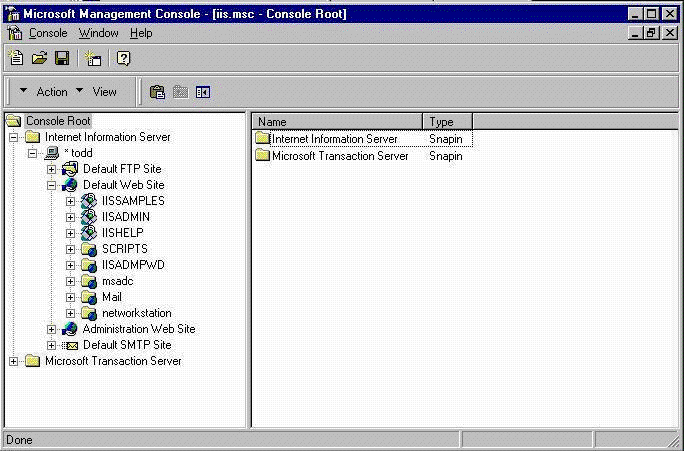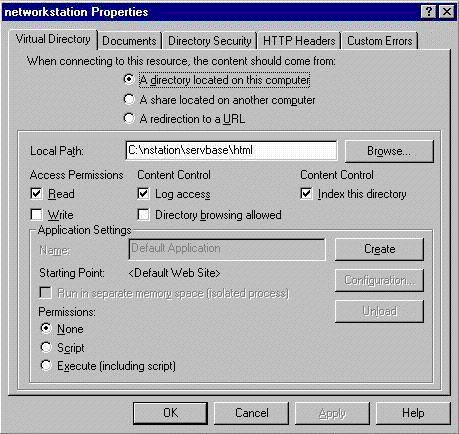|
196.813 bytes |
Service Hints & Tips |
Document ID: ROSN-45FVFB |
Network Station - Manual Configuration - IIS 4.0 for Network Station Manager Release 3
Applicable to: World-Wide
It has been seen with some IIS 4.0 configurations that the NSM release 3 installation program will not correctly setup the Network Station Manager web page administration utility. This appears to be caused by having multiple virtual servers already defined before the installation of NSM.
Below is a step by step guide for manually setting up the NSM web page in IIS 4.0.
- Before beginning to actually configure the web page that will provide NSM we need to make sure that the installation program copied the files onto the system successfully. There should be cgi-bin and html directories in the x:\nstation\servbase directory. These directories should not be empty.
- Open the IIS service manager. This is done by Start -> Programs -> Windows NT 4.0 Option Pack -> Microsoft Internet Information Server -> Internet Service Manager. If your Internet Service Manager is reached via another path through the Start menu then there is a good chance that you have the wrong version of IIS. Verify that you are using IIS version 4.0 that is part of the Windows NT Option Pack.
- There are three virtual directories that must be created for Network Station Manager to operate correctly. The rest of this procedure details how to setup each of these three virtual directories. This procedure also assumes that IIS has not been setup for any other web sites or virtual servers. If such actions have already been taken then you should be experienced enough with IIS to modify these instructions to work with your existing configuration.
- The Microsoft Management Console should now be open on your desktop. Expand the Internet Information Server folder under Console Root by clicking on the plus sign. Then expand your server under the Internet Information Server folder, and then the Default Web Site, like this:
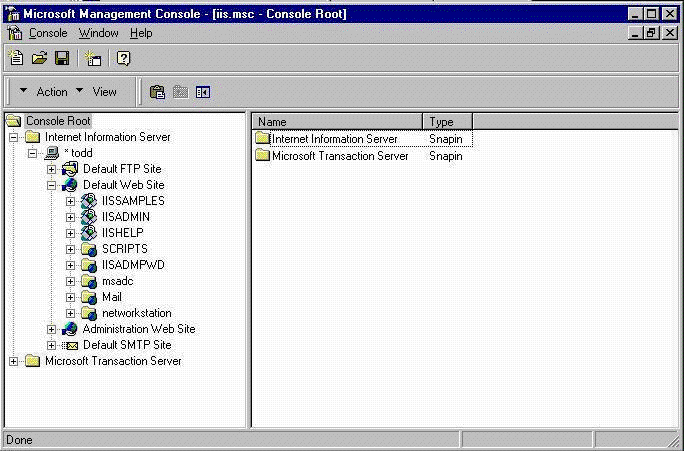
- Click on Default Web Site so that it is highlighted and then click on Action -> New -> Virtual Directory. Enter networkstation as the alias to be used and click on next. For the physical directory you will need to supply the path to your nstation\servbase\html directory. Depending on your selections during installation the drive letter and path to this directory may vary but the default for install is c:\nstation\servbase\html. Click on next. Uncheck allow script access leaving just read selected and click on finish.
- Right click on the newly created networkstation virtual directory and select properties. It should look like this:
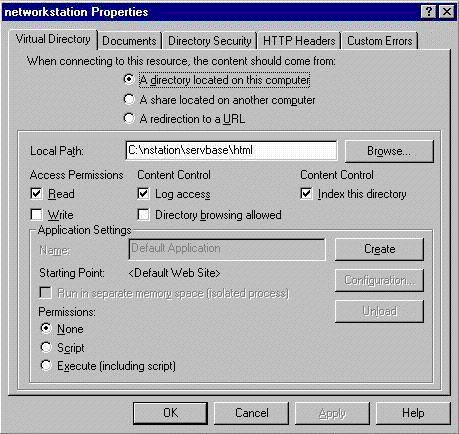
- Set the default document for the networkstation virtual directory to be admin.htm. Click on the Documents tab of the networkstation properties window. Select and remove the existing Default.htm and Default.asp. Click on Add... and enter admin.htm and click on OK. Make sure that Enable Default Document is checked.
- Set the directory security for the networkstation virtual directory to be Basic Authentication. Select the Directory Security tab. Click on the Edit... button for Anonymous Access and Authentication Control. Check Basic Authentication and uncheck Allow Anonymous and Windows NT Challenge/Response. Click on Yes at the warning popup. Click on OK for the Authentication Methods window and then OK for the networkstation properties.
- We now must create two virtual directories under the networkstation virtual directory. Both have the exact same settings on different aliases, so you will need to follow the remainder of this procedure once the admin virtual directory and once for the cgi virtual directory.
- Select the networkstation virtual directory so that it is highlighted. Click on Action -> New -> Virtual Directory. Enter either admin or cgi for the name of alias of the virtual directory. For the local path enter your equivalent for c:\nstation\servbase\cgi-bin. Unselect Script leaving just read access just as earlier with the networkstation virtual directory setup.
- Right click on the newly created virtual directory and select Properties. Change the Permissions from None to Execute (including script).
- Select the Documents tab. Make nsmcgain.exe the only default document. This is accomplished by selecting and then removing all existing entries, and then clicking on Add and entering nsmcgain.exe.
- Select the Directory Security tab. Click on Edit in the Anonymous Access and Authentication Control section. Unselect Allow Anonymous and Windows NT Challenge/Response and select Basic Authentication. Click on Yes on the warning popup. Click on OK and then OK to set the changes.
- Repeat steps 9 through 13 for the virtual directory under networkstation that you have not yet configured.
Your Network Station Manager web based administration tool should now work when you enter the following URL: http://yourservernamehere/networkstation
|
|
Search Keywords |
|
|
Hint Category |
Configuration, Network Station Manager |
|
|
Date Created |
26-02-99 |
|
|
Last Updated |
22-03-99 |
|
|
Revision Date |
20-03-2000 |
|
Brand |
IBM Network Station |
|
Product Family |
NT Server - Network Station |
|
|
Machine Type |
Various |
|
|
Model |
|
|
|
TypeModel |
|
|
|
Retain Tip (if applicable) |
|
|
|
Reverse Doclinks
and Admin Purposes |
|