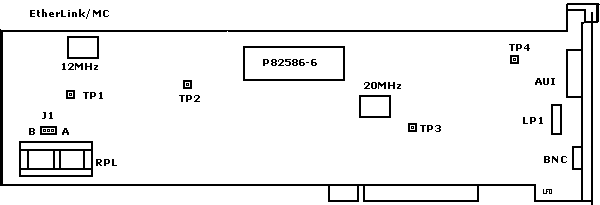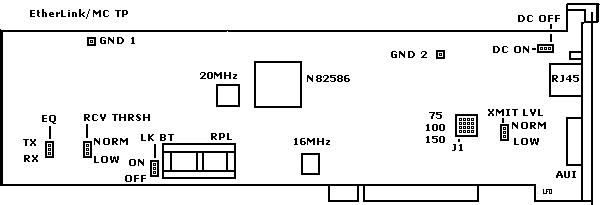3Com 3C523
@6042.ADF
- EtherLink/MC Ethernet Adapter
3C523X.EXE
V3.3 EtherDisk for ELMC/TP (8193-04)
3C523N.EXE
EtherDisk, 3C523 family w/latest patches, V3.4.
00005247
MC-TP Xceivers and Possible Problems in Max-Length Runs
3C523 Etherlink/MC
3C523 Etherlink/MC TP
Late 3C523 Etherlink/MC
Older versions not compatible with 486+
3C523 ADF Sections
3C523 Etherlink/MC
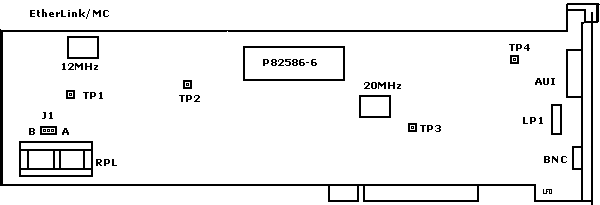
3C523 Etherlink/MC TP
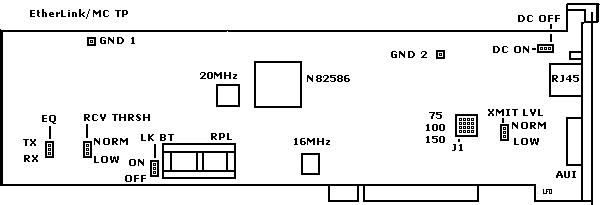
Late 3C523 Etherlink/MC
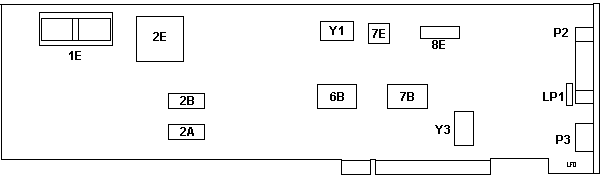
1E RPL socket
2E N82586
2A,B CXK5864BM-10L
6B,7B 3Com 6408-01
7E NSDP8391AV
8E Motorola MC10116L |
LP1 Neom Lamp
P2 AUI port
P3 BNC port
Y1 20.00000 MHz osc
Y3 16 MHz osc
1 |
I found two of these in a 3172 Interconnect Controller. Marked
"(C) 1990 3Com" on the front.
Setting Jumpers on EtherLink/MC TP Adapter
IMPEDANCE
a. Use a test device to verify
the characteristic impedance of your
cable from the wiring
closet to the station.
b. Choose the setting closest
to that characteristic impedance.
Default Setting:
100 ohms
Alternative
Settings: 75 ohms, 150 ohms
RECEIVE THRESHOLD, LINK BEAT, EQUALIZATION,
TRANSMIT LEVEL, and DC SIGNAL jumpers, refer to Table 1.
Table 1. Jumper Settings for 10BASE-T and Non-10BASE-T Hubs
HP StarLAN 10,
SynOptics AT&T StarLAN 10,
10BASE-T LattisNet DAVID Systems
BULL Hub 10
(default) (non-10B-T) (non-10B-T)
(non-10B-T
Link Beat
ON OFF
OFF
OFF
Equalization TX
RX
TX
RX
DC Signal
OFF ON
OFF
OFF
Xsmit Level NORM
LOW
NORM
LOW
Rcv Thres
NORM LOW
NORM
LOW-
3c523 Versions
not Compatible with 486+
The "old" 3C523 have a copyright date of 1987 on them
and will only work properly in a 286 or 386. From my expiriences, it will
only let the first 8MB RAM be usable no matter how much RAM you have installed.
The newer revision will have a 1990 or 1991 date on it.
From Peter
Fact is: some series of the older Ethernet/MC have a microcode
incompatible with 486-processors. (Bus signalling most likely - haven't
tested that in depth)
Symptom: they worked fine as long as they were used in
Mod. 70/80 - but when the customer swapped them to the new bought 76/77
they went belly up and did not even pass the DOS-based diags test.
These are older ones produced before 1990 - but ironically
not all old cards are automatically affected. There was a diagnostic program
available from 3COM (I think it came with the revised E/MC) which checks
the microcode level and warns for possible incompatibilities. In addition
some of the setup / diags and driver software had a problem with later
OS-versions (did not run properly under PC-DOS 4.x and above due to "version
conflict"). Whatever.
Component Differences, Old vs. New
>Is that a 3C523? ISTR that those (or most of them, anyway) wouldn't
work properly in anything than a 386.
The original 3C-523 has a limitiation - the later ones (3C-523B) hasn't.
Roughly the two can be differed by looking on the board:
Old Model
Round "transformer", many "through-hole" chips and "classical"
resistors, long DIL "i" (Intel) 82586 MCU, "(C) 1987 3Com" at frontside
New Model
Square "3Com" transformer, mainly SMD chips with square QFP
"i" Intel 82586 MCU, "(C) 1991 3Com" along the bottom/front.
The old one will most likely not run with anything bigger than a 386DX
- the new one hasn't got this problem. Works with 486 and Pentium. Both
cards have the same card-ID and use the same ADF, so you cannot tell which
is which by the ID only.
AdapterId 6042
3Com EtherLink/MC Ethernet Adapter
Enable/Disable Adapter
Use the Disabled setting if you are not using the adapter
and enabling it causes a conflict with another device.
<" Adapter Enabled
>, Adapter Disabled
I/O Address Range
I/O addresses used by EtherLink/MC. The addresses in this
range cannot be used by another installed device
<" 300 to 307 ">, 1300 to 1307, 2300
to 2307, 3300 to 3307
Interrupt Level
Interrupt level used by EtherLink/MC. This adapter's interrupt
level can be shared with another device. You may be able to improve
performance
by selecting a level that is not used by any other device.
<" Channel 3 " ( INT 3)>,
7, 9, 12
Packet Buffer RAM Address Range
RAM and ROM addresses used by EtherLink/MC. The
addresses in this range cannot be used by any other installed device.
The range represents
16K bytes of RAM addresses followed by 8K bytes of ROM addresses
<" 0C0000 to 0C5FFF " >,
0D0000 to 0D5FFF , 0D8000 to 0DDFFF
Transceiver Type
Transceiver used by EtherLink/MC. If you have a thin Ethernet
network and wish to connect to the adapter's round BNC connector or you
have a twisted pair Ethernet network and wish to connect to the adapter's
8 pin
RJ45 connector (EtherLink/MC TP only), select On-Board. If you
have a drop cable from an external transceiver and wish to attach to the
adapter's 15 pin AUI connector, select External.
<" On-Board (BNC or RJ45) ">,
External (AUI)
Diagnostics Warnings
The computer containing the EtherLink/MC adapter to be
tested must be running DOS. If this computer is an operating server,
notify all users of the server to save their work and log out from the
network. The diagnostic program disrupts the normal operation of
the server, and work that is not saved may be lost. The diagnostic
tests do not function properly if you run them after booting your system
with NetBIOS installed. Please start your computer with a standard boot
diskette that does not contain a network driver.
NOTE: If Group
3 tests are running while the computer is connected to an active network,
intermittent packet exchange failures may occur before the tests are done.
These failures can be avoided by running Group 3 tests on an inactive network
in which only the computer being tested and the echo server are connected.
ELMC Fails Diagnostics
If the EtherLink/MC adapter diagnostic tests fail, the adapter may
not be
defective. Check the following:
1. Make sure adapter is completely seated in slot.
2. Inspect all cables and connections.
3. If you are running the Group 2 tests, make sure adapter is
securely connected to a loopback plug (coax version only) or to a properly
cabled inactive network.
4. If you are running the Group 3 tests, make sure adapter is
securely connected to a properly cabled inactive network and that an echo
server is set up on the network.
5. Make sure that none of the adapter settings conflict with
any other peripheral or software program (such as 3Com's
Extended Memory Manager) installed in the computer. For a list of
system resources commonly used by other peripherals, select "Additional
Adapter Information" from the main menu, then "System Resources" from the
Information submenu.
6. Make sure that the transceiver type selected is correct.
7. Running tests while connected to an active network can cause
intermittent failures. These failures can be avoided by using an
inactive network on which only the computer being tested (and an echo server
if running the Group 3 tests) is connected.
8. If you installed an EtherLink/MC TP adapter, check the LEDs
on the back-plate of the adapter. The yellow (ACT) LED is on when
there is data
transmission activity on the adapter. This light will go
on during the Group 2 and Group 3 tests. The green (LNK) LED will
be on when there is a correct connection between the adapter and the hub.
If the link pulse jumper is in the OFF position, the green LED will be
on whether or not there is a connection.
9. If you have installed an EtherLink/MC TP adapter, make sure
that the
settings for the following jumpers are correctly
configured for the hub:
RECEIVE THRESHOLD
DC SIGNAL
LINK PULSE
EQUALIZATION
WIRE IMPEDANCE
TRANSMIT LEVEL
For information on setting these jumpers,
select "Additional Adapter Information" from the main
menu, then "Twisted-pair Options" from the Information
submenu.
10. The computer slot may be defective. Install adapter in
another slot and run tests again.
11. The computer in which the adapter is installed may be defective.
Install the adapter in a known functioning computer and re-run the tests.
12. The loopback plug may be defective. Try a different
loopback plug.
13. Replace failed adapter with a known good EL/MC adapter with the
same jumper settings. If the second EL/MC adapter fails, something
is wrong with the test environment, not with the adapter.
9595 Main Page
|