| Symptom/Error | FRU/Action |
|---|---|
| The screen is black when | 1. Verify that the LCD cover is firmly |
| the LCD cover is installed. | installed on the LCD. |
| 2. Diagnose the LCD assembly by following | |
| 'LCD Related Symptoms' | |
| The LCD is wavy when | Some overhead projectors interfere |
| the computer is placed | with the LCD of the computer. |
| on the overhead projector. | Use another overhead projector. |
| The LCD stays on even when | Make sure that the switch on the rear |
| the LCD cover is removed. | of the LCD is not stuck. |
| If it is stuck, release it with the | |
| tip of a ball-point pen. |
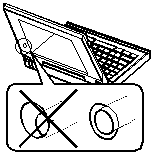
° Abnormal screen
1. Check that the white film on the
° Uneven color on the screen
LCD cover is clean. Gently wipe the
° Spot on the screen
film with a dry, soft cloth, such as
a lens cleaner.
2. LCD Cover
3. Diagnose the LCD assembly by following
'LCD Related Symptoms'
NOTE:
The customer may be responsible for repair
costs if the LCD cover was damaged due to
misuse, excessive force, scratch, or liquid
spilled by the customer.
The computer has an
Problem such as high environmental temperature
intermittent problem when
might be the cause.
you use it on the
Use the stand supplied with the computer.
overhead projector.
The remote control does
1. Check that two AAA alkaline batteries are
not work.
installed in the remote control.
2. Check that two AAA alkaline batteries
in the remote control are at their normal
energy (voltage) level.
3. Enable the IR port of the computer with the
ThinkPad Features program.
(Disable the serial port at this time.)
4. Refer to the trouble shooting section in the
Help menu of the Mind Path Presentation F/X program.
Set up this program following the guide.
5. If the preceding items are correct, the radiation
from the light of the overhead projector might
be interfering the IR port of the computer.
Disable the rear IR port of the computer, and
use the remote control with the front IR port.
6. Use the remote control with another computer, which
IR port works normally. If the remote control does
not work, the remote control is not working properly.
If there is still a problem, refer to
'Infrared Related Symptoms'
Please see the LEGAL - Trademark notice.
Feel free - send a  for any BUG on this page found - Thank you.
for any BUG on this page found - Thank you.